The Secret to Faster Picking in Business Central: Automate Warehouse Picks with One Click
Every warehouse supervisor faces the same challenge: stacks of orders to pick, limited staff, and the constant question—what ships today? Sorting through order lists and stock data eats up valuable time. That’s where the Order Fulfillment Worksheet app from Insight Works for Microsoft Dynamics 365 Business Central changes the game.
The Order Fulfillment Worksheet app doesn’t just show what’s in stock; the app tells you precisely what’s ready to pick right now and generates those picks automatically. Optimize your order fulfillment process by focusing on in-stock orders and let automation handle the rest.
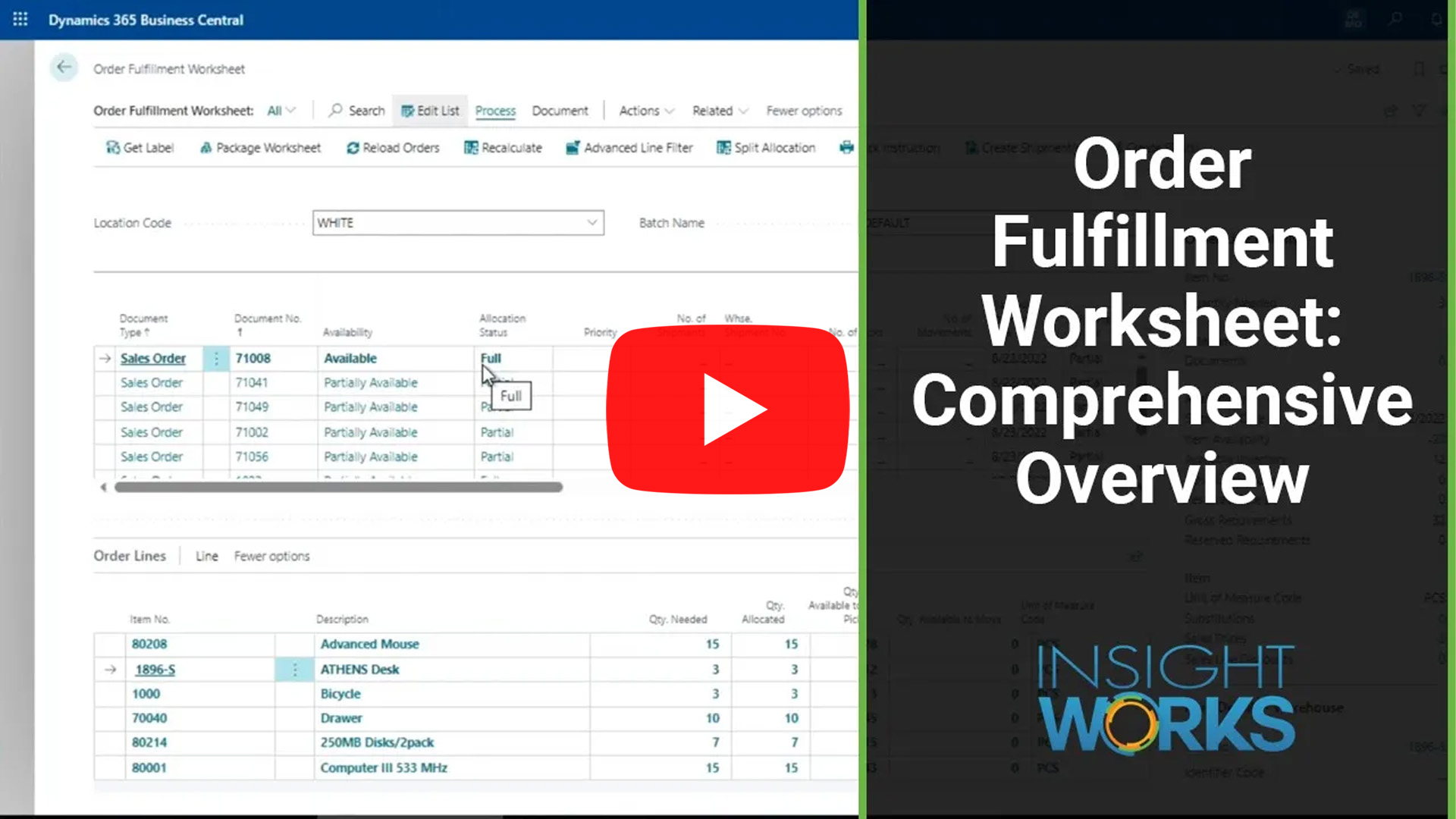
Gain Real-Time Insight into Pickable Orders
The Order Fulfillment Worksheet gives supervisors a single, accurate view of every sales and transfer order. Instead of bouncing between screens, they see availability, allocation, and backorders all in one place.
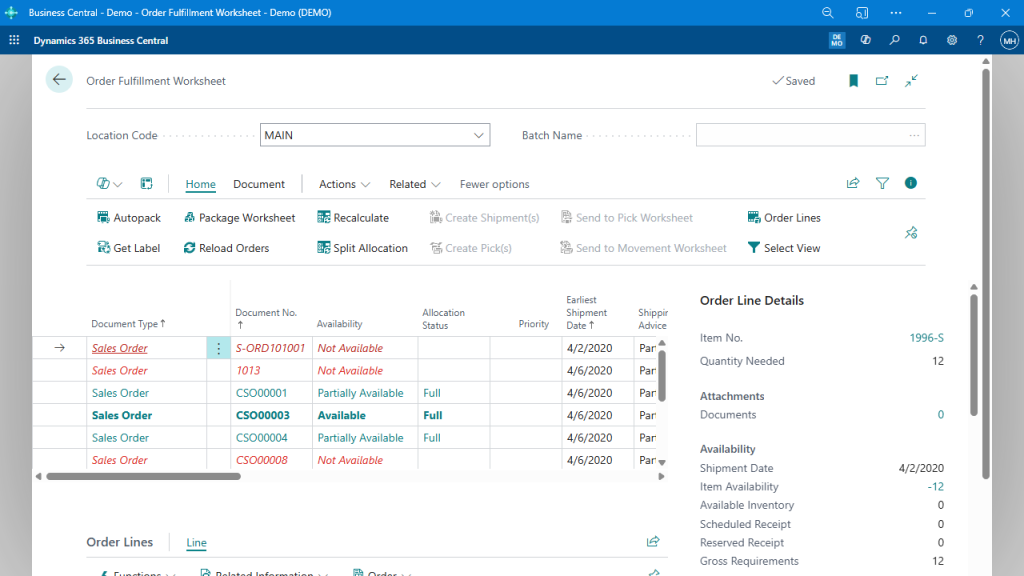
This view eliminates guesswork. When the supervisor refreshes availability, the worksheet recalculates everything, instantly identifying which orders are ready for picking and which ones still wait on stock.
Configure Automated Picking to Match Your Workflow
Automation begins with setup. Set how the worksheet operates, decide whether to combine shipments, and determine how the system creates picks by location. With the right configuration, pick creation becomes a one-click process.
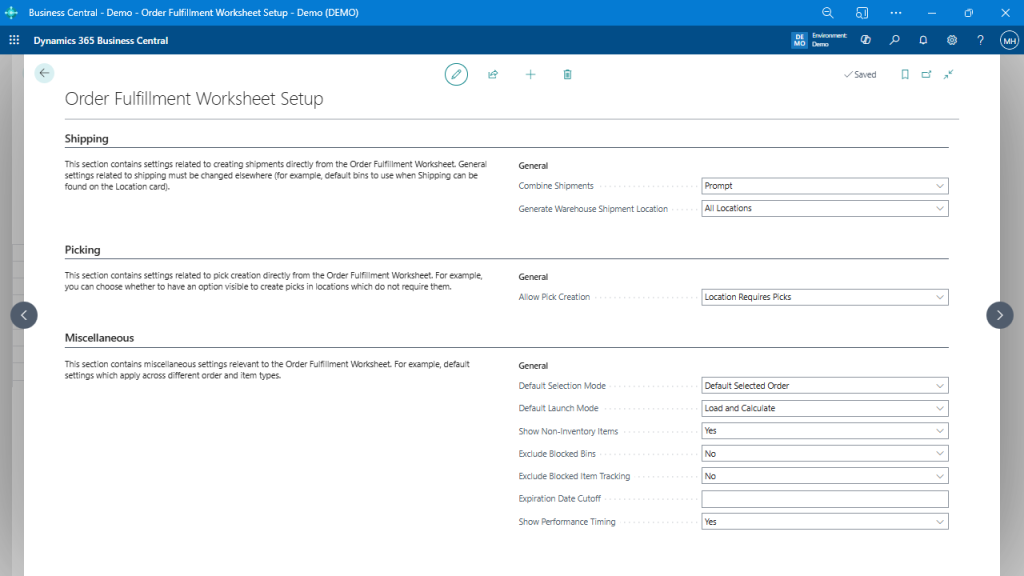
Once configured, supervisors spend less time setting up and more time managing the floor.
Use Custom Views to Prioritize Key Orders
Every warehouse runs differently. Some prioritize by customer, others by region or shipment date. The Order Fulfillment Worksheet gives users flexible control through custom views and filters that instantly reorganize pick generation.
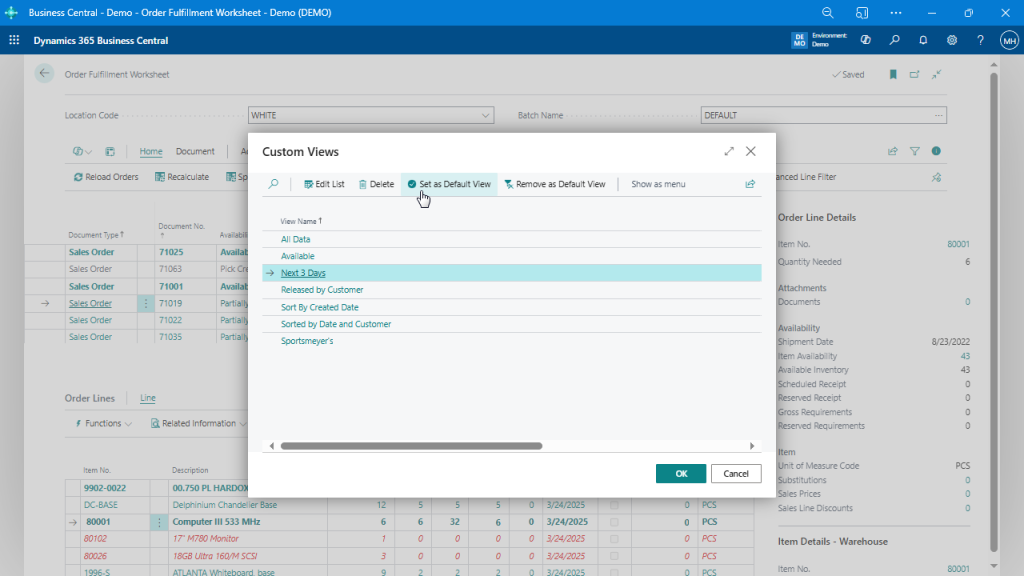
Supervisors can sort by priority customer, overdue orders, or next-day deliveries, then trigger pick creation for all available orders in that view with a single click.
Automate Pick Generation with Job Queue Scheduling
For operations that never stop, automation keeps work flowing even after hours. Using Business Central’s Job Queue, teams can schedule automatic pick creation throughout the day.
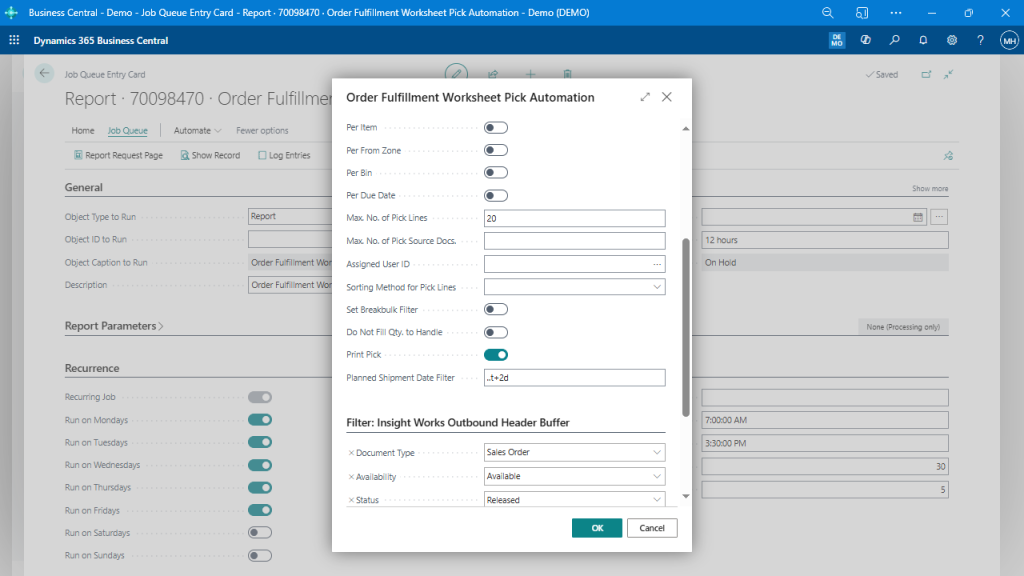
Set it once, and the system continuously generates picks as new orders meet availability. By the time the first shift clocks in, the day’s pick tickets are already ready.
Customize Pick Creation Parameters for Greater Control
Different facilities have different workflows, some pick by zone, others by SKU, and others by team assignment. The Create Pick window provides complete control over how picks are structured—without manual effort.
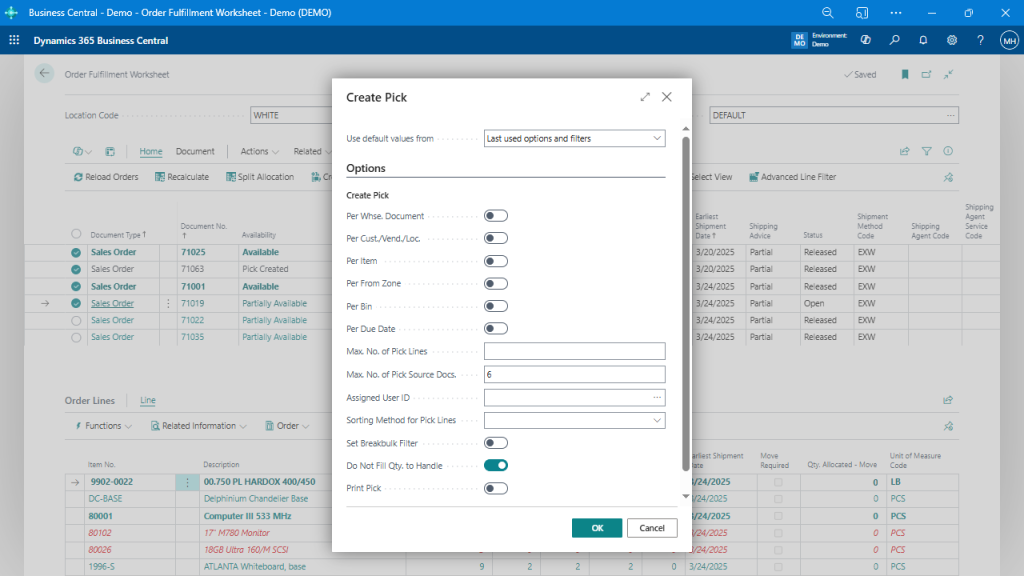
This flexibility gives each location control while maintaining consistency across the organization.
Drive Productivity Through Automation
Automated picking enables supervisors to focus on productivity instead of paperwork. They know which orders to prioritize, which picks are complete, and where resources need attention.
- Fewer bottlenecks caused by manual review.
- Accurate picks generated from live stock data.
- Faster turnaround from order to shipment.
- Consistent operations through scheduled tasks.
The result? A warehouse that runs predictably and efficiently without late-night scrambling to keep up with demand.
Streamline Your Picking Process in Business Central
The Order Fulfillment Worksheet turns Business Central into an intelligent picking engine that adapts to your workflow, automates routine tasks, and ensures your team always knows what to do next.
To learn more about the Order Fulfillment Worksheet app, visit FulfillmentForDynamics.com or reach out to your Microsoft partner today.