Setting Up “Follow” for Custom Entities in Dynamics 365 Sales
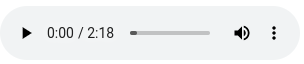
FREE Membership Required to View Full Content:
Joining MSDynamicsWorld.com gives you free, unlimited access to news, analysis, white papers, case studies, product brochures, and more. You can also receive periodic email newsletters with the latest relevant articles and content updates.
Learn more about us here
In Dynamics 365 Sales, you can stay informed about records for the out of box entities like leads, accounts, and contacts that you care about by using the “follow” feature to see updates in your activity feed. You also get helpful pre-built views called “Leads I follow”, “Accounts I follow”, and “Contacts I follow”. But what if you want to follow a record of a custom entity and see all the records you followed in a view for that entity?
In this article, I will walk you through the step-by-step procedure to set up the “Follow” functionality for a custom entity.
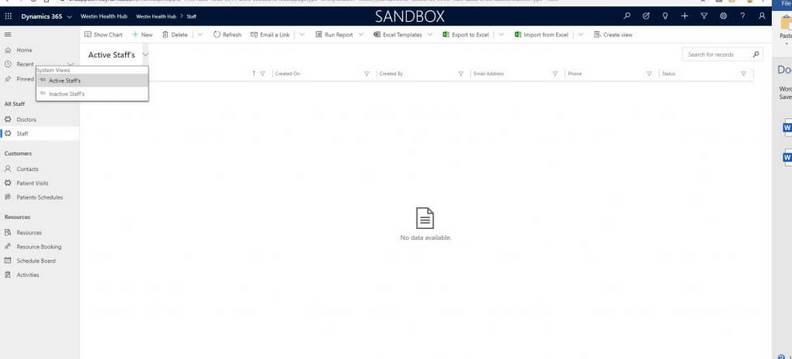
Let’s begin. We have a custom entity named “Staff”, and there are only two views for this custom entity (before setting up the “I follow” functionality) as shown in the image below.
Once we enable, the “I follow” functionality the command bar will show “Follow/Unfollow” buttons and we will see a couple of views generated automatically. Before enabling it, if we open the record the command bar looks something like the image below.
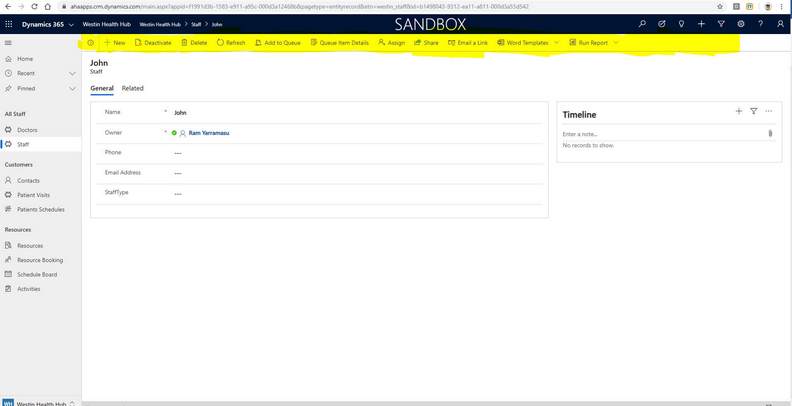
Now, let us enable the capabilities. Here are the steps:
- We need to go to “Settings” and then go to “Activity Feeds Configuration”.
FREE Membership Required to View Full Content:
Joining MSDynamicsWorld.com gives you free, unlimited access to news, analysis, white papers, case studies, product brochures, and more. You can also receive periodic email newsletters with the latest relevant articles and content updates.
Learn more about us here