Make Better Connections with Teams and Power Platform: Exploring the Get Connected Sample App
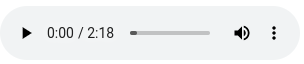
FREE Membership Required to View Full Content:
Joining MSDynamicsWorld.com gives you free, unlimited access to news, analysis, white papers, case studies, product brochures, and more. You can also receive periodic email newsletters with the latest relevant articles and content updates.
Learn more about us here
In an organization with geographically distributed operations, communication is the key to success. That connection is the lifeline that keeps processes functioning seamlessly.
For the longest time we have been using Microsoft Outlook and Teams as our main communication channels, but these apps have never helped create connections between employees based on skills, knowledge sharing, and other interests.
Creating these channels of communication and collaboration will present each organization with a unique set of challenges, and tools like Teams and Power Platform offer the building blocks for a solution. Microsoft's "Get connected" app offers one model, with capabilities that allow employees to search for similar skills and talent, making collaborations possible.
The Get connected app is intended as a prototype only, not as a production-ready solution. It proposes an approach will require both technical investment and a plan to address the organizational changes and HR goals. And while this app is not intended for out-of-the-box use, there are some really interesting concepts and approaches that Microsoft has incorporated that can show us what the future might look like for Power Apps in Teams. In this article we will look at various details for setting up and configuring the Get connected app and trying some of its functions.
The Solution
Get connected sample app for Microsoft Teams makes getting in touch with colleagues, knowing their skills sets, learning from peers and making connections easy. Getting connected with people with the right set of skills can help you to achieve your career milestones.
How to get started
You can install the app by side-loading the app manifest into Teams. You can get the app manifest from https://github.com/OfficeDev/microsoft-teams-apps-getconnected
To open the Get connected app:
- Sign into Teams
- Select the Team
- Select the channel where you installed the Get connected app
- Select the Get connected tab
- Select Allow if the app asks for your permissions to use the connectors
- Select Got it to close the splash screen, and go to the app

Understanding the Get connected interface (Teams)
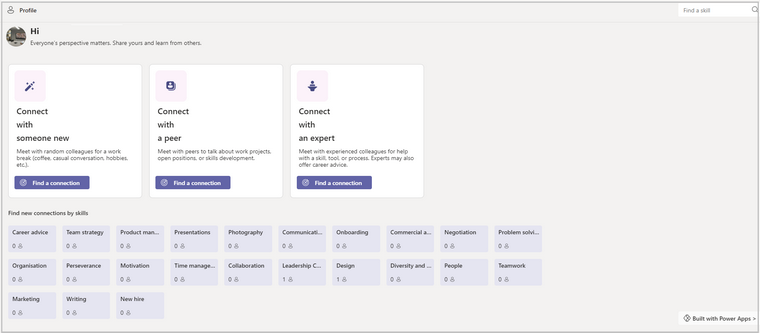
- Connect with someone new: Find a new connection and meet the new people randomly.
- Connect with a peer: Message to a team channel to connect and meet.
- Connect with an Expert: Choose the skills and meet the expert of that skill.
- Update profile skills
- Connection by skills
- Find a skill
Edit the app in Power Apps— Since Get connected is built in Power Apps, the app template can be edited using the Power Apps app in Teams. Select Built with Power Apps button will launch the Power Apps maker studio in Teams to edit the Get connected app.
Connect with someone new
This option works as an ice breaker for new people in the organization. Random connections are made with someone in the organization to increase familiarization. Networking is made effective with this feature.
FREE Membership Required to View Full Content:
Joining MSDynamicsWorld.com gives you free, unlimited access to news, analysis, white papers, case studies, product brochures, and more. You can also receive periodic email newsletters with the latest relevant articles and content updates.
Learn more about us here