Getting started with Subcontracting in Microsoft Dynamics 365 Project Operations
Subcontracting is a much-needed capability in any project management platform, and until now Dynamics 365 Project Operations was missing it. But with the latest updates from Microsoft, we now have a subcontracting feature available that can create and manage contracts for the subcontractors and vendors with whom we work.
Let’s look at how we enable this feature in Project Operations and create a Subcontract. Please follow the steps below to enable, configure, and then create a Subcontract for a vendor.
Please note: This feature is still in preview and hence, there are continuous updates coming from Microsoft to enhance this feature.
Enabling:
The first step is to enable the Subcontracting feature in Project Operations. To enable this feature, we must perform two main steps.
Step 1: Navigate to Settings area and then go to Parameters and open the Parameter record as shown below.
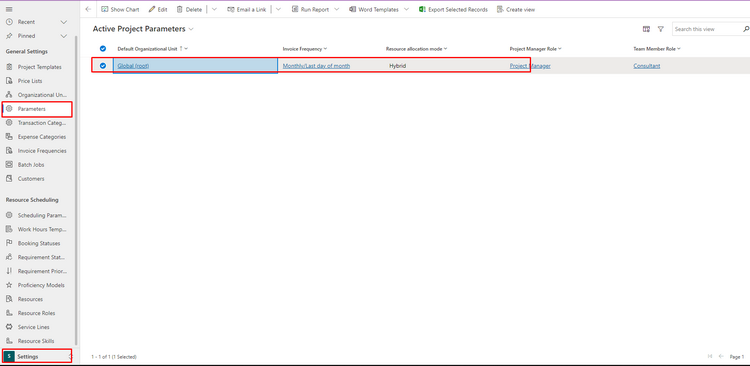
Step 2: Click on “Enable Subcontracting” from the Feature Control button in the Ribbon Control. Just remember: once this feature is enabled, it cannot be disabled. That said, there is no harm in enabling this feature.

When Subcontracting is enabled, you shall start seeing Purchasing section in the Projects Area as shown below.
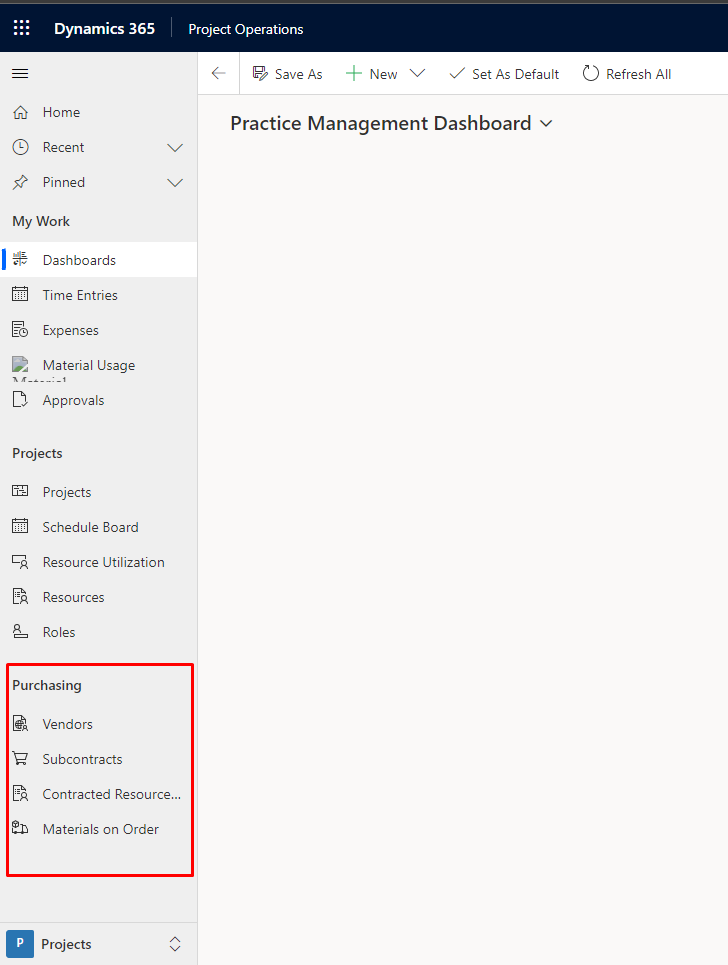
The above two steps will enable the Subcontracting feature on your Project Operations environment. Also, this feature is only available for now on the Project Operations Lite deployment version. It will also slowly get enabled for the integrated deployments of Project Operations.
Configuration:
There are some configurations details that are required before we can create the Subcontracts. Let’s look at those here.
FREE Membership Required to View Full Content:
Joining MSDynamicsWorld.com gives you free, unlimited access to news, analysis, white papers, case studies, product brochures, and more. You can also receive periodic email newsletters with the latest relevant articles and content updates.
Learn more about us here