How to Automate Warehouse Shipments and Picks in Business Central
Warehouses run best when teams know exactly what to ship and when. Yet, many warehouse managers spend too much time sorting through orders and tracking down what’s ready. Optimize your order fulfillment process by focusing on in-stock orders using the Order Fulfillment Worksheet.
The Order Fulfillment Worksheet app from Insight Works, seamlessly integrated with Microsoft Dynamics 365 Business Central, simplifies how warehouse teams manage shipments and picks. The app delivers real-time insight into order availability, automates shipment and pick creation, and eliminates the guesswork that slows operations.
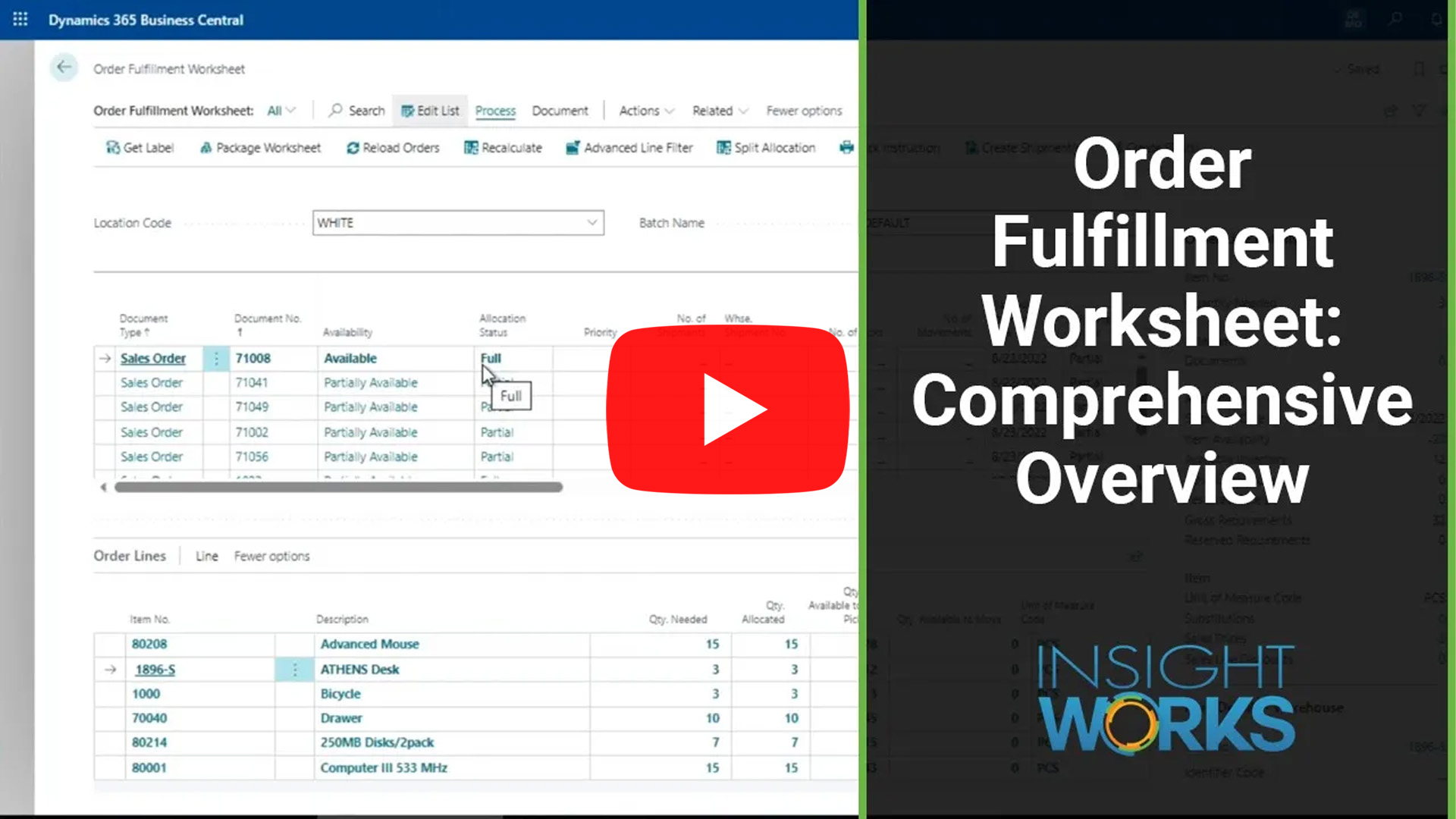
Configure Default Behavior for Fulfillment
Automation starts with setup. From the Order Fulfillment Worksheet Setup page, users define how the worksheet behaves during shipment and pick creation. Settings include whether to combine shipments, manage picks by location, and control defaults like launch mode and expiration date filters.
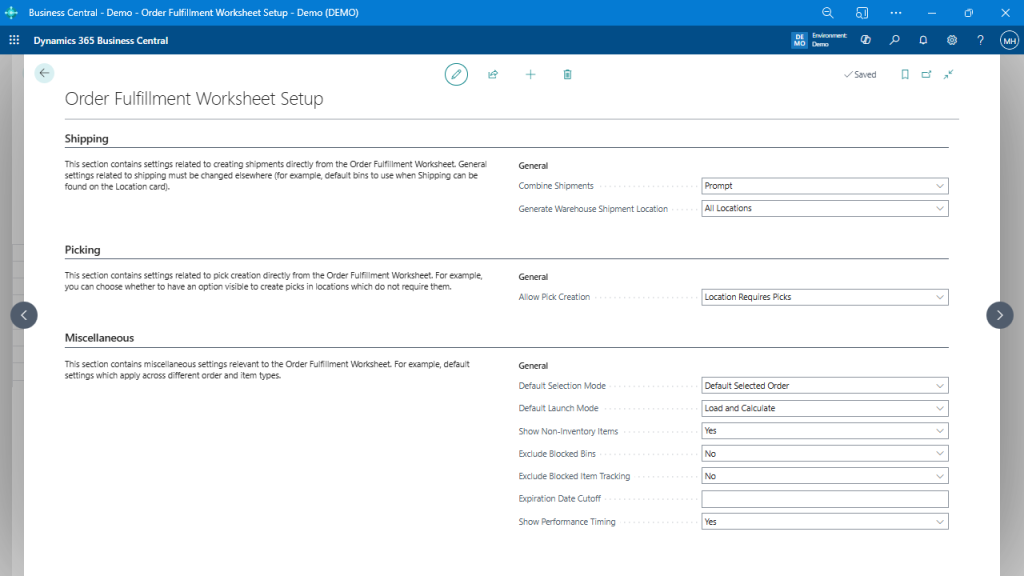
Recalculate Availability in Real Time
Warehouse teams often need an instant view of what’s ready to fulfill. The Recalculate action updates every order’s status within milliseconds, displaying availability as fully available, partially available, or not available. This live calculation helps teams make decisions using current inventory.
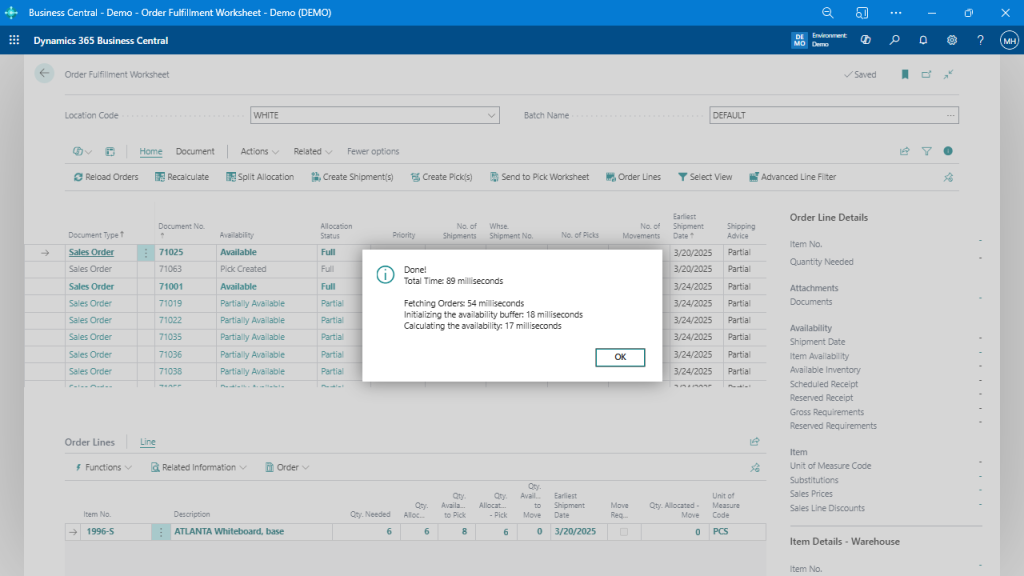
Create Warehouse Shipments and Picks Automatically
After identifying available orders, users generate warehouse shipments and picks directly from the worksheet. The app enables shipment merging when multiple orders share the same destination, reducing pick time and freight costs.
The Create Pick window offers filters to group by zone or limit pick lines to fit the warehouse workflow.
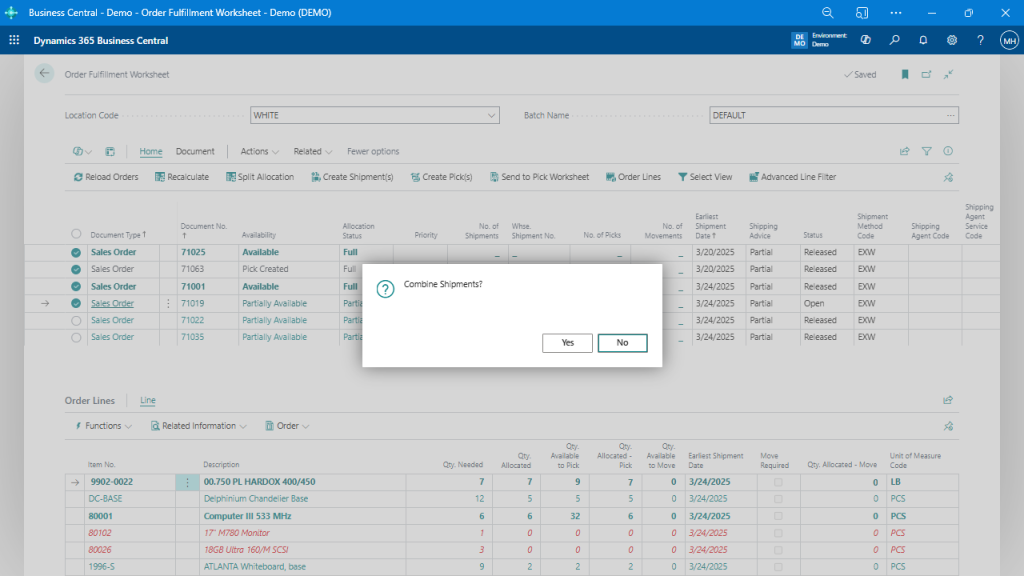
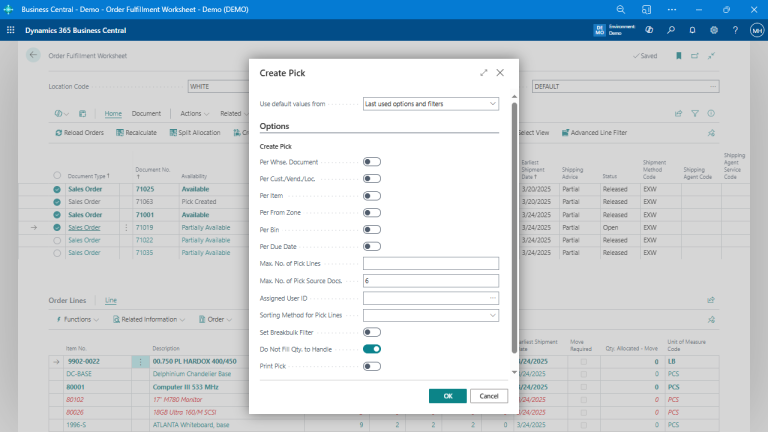
Automate with Scheduled Job Queues
Automation extends beyond manual clicks. By scheduling recurring tasks through Business Central’s Job Queue, the worksheet automatically generates picks and shipments at set intervals. Filters for availability, shipment date, or customer priority ensure only ready orders move forward.
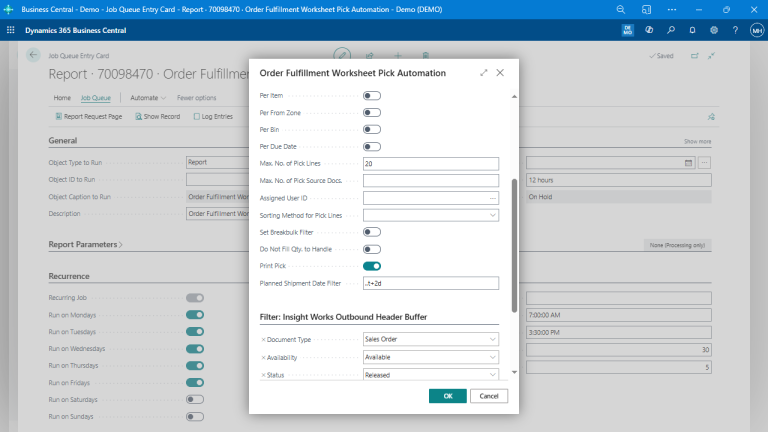
Monitor Fulfillment at a Glance
Color-coded statuses within the worksheet help teams quickly identify what’s ready, what’s partial, and what’s waiting on stock. This visibility promotes faster response times and smoother warehouse coordination.
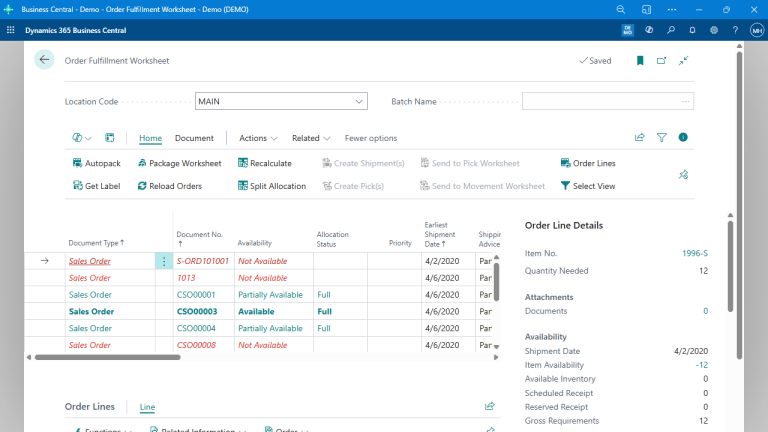
The Result: Smarter, Faster Fulfillment
Automating shipments and picks through the Order Fulfillment Worksheet transforms how warehouse teams work. Supervisors gain real-time visibility, reduce manual effort, and maintain consistent workflows without interruptions. Business Central users move from managing tasks reactively to running fulfillment proactively, streamlined, accurate, and confident.
Learn more at FulfillmentForDynamics.com or contact your Microsoft partner to discover how Order Fulfillment Worksheet enhances your Microsoft Dynamics 365 Business Central environment.