How to Connect MailChimp with Dynamics 365 CRM: A Complete Step-by-Step Guide
Does this sound familiar? Every Monday, you export a CSV from Dynamics 365, manually clean the data, upload it to Mailchimp, and hope nothing is broken. Meanwhile, your sales team has no idea which leads clicked or opened last week's campaign, and your marketing team can't see which contacts converted into deals.
On average, this manual process costs 4–6 hours per week and creates gaps where hot leads slip through the cracks because data doesn’t move fast enough.
But it doesn’t have to be this way.
When you integrate Mailchimp with Dynamics 365 CRM, you create a single source of truth where sales and marketing work in sync.
That’s exactly what Marketing4Dynamics delivers: A seamless, automated, real-time connection between Mailchimp and Dynamics 365 CRM.
What is Marketing4Dynamics?
Marketing4Dynamics isn't just a connector, it's a complete marketing automation bridge designed specifically for the Mailchimp-Dynamics 365 ecosystem.
Core Capabilities
Bidirectional Contact Sync
- Automatically creates or updates contacts in both systems
- Syncs custom fields you define (not just default fields)
- Handles duplicate detection using your CRM's matching rules
- Respects unsubscribe status in both directions
Campaign Creation Performance Tracking View inside Dynamics 365 CRM:
- Create MailChimp Campaigns directly from CRM
- Opens, clicks, bounces, and unsubscribes
- Individual contact engagement history
- Track customer journey campaigns in CRM
Audience Management
- Map Mailchimp audiences to CRM marketing lists
- Sync tags and member groups bidirectionally
- Create dynamic segments based on CRM data
- Manage subscription preferences centrally
Reporting & Dashboards
- Campaign performance dashboard in Dynamics 365
- Engagement scoring for lead prioritization
- Exportable reports for executive summaries
What Makes It Different
Unlike generic integration platforms, Marketing4Dynamics understands the specific needs of CRM-driven marketing teams:
- Built for Microsoft's data model and security framework
- Regular updates aligned with Dynamics 365 releases
Support for multi-entity relationships (contacts, leads, accounts)
Step-by-Step: Setting Up Marketing4Dynamics
Pre-requisites
- Dynamics 365 CRM (Sales, Marketing, or Customer Service)
- System Administrator or System Customizer role in Dynamics
- Mailchimp account (any paid plan or trial)
- Mailchimp API key (generate here)
Step 1: Install Marketing4Dynamics from AppSource
- Install "Marketing4Dynamics" from Microsoft AppSource or Inogic website.
- Click Get It Now and select your Dynamics 365 environment
- Accept permissions (the app needs read/write access to contacts, leads, and marketing lists)
- Wait for installation to complete
Step 2: Connect Your Mailchimp Account
- In Dynamics 365, navigate to Settings > Marketing4Dynamics > Configuration
- Click Connect Mailchimp Account
- Enter your Mailchimp API key. Find this in Mailchimp under Account > Extras > API Keys
- Select your data center endpoint (automatically detected from your API key)
- Click Test Connection to verify
- Save the configuration
Step 3: Map Your Audiences and Lists
- Go to Marketing4Dynamics > Audience Mapping
- Click Sync Mailchimp Audiences (this imports your existing Mailchimp lists)
- For each audience you want to sync:
- Select the corresponding CRM Marketing List (or create a new one)
- Choose sync direction: Mailchimp → CRM, CRM → Mailchimp, or Bidirectional
- Set sync frequency (default: every 15 minutes)
- Click Activate Sync
Step 4: Configure Field Mapping
Map Mailchimp merge fields to Dynamics 365 fields:
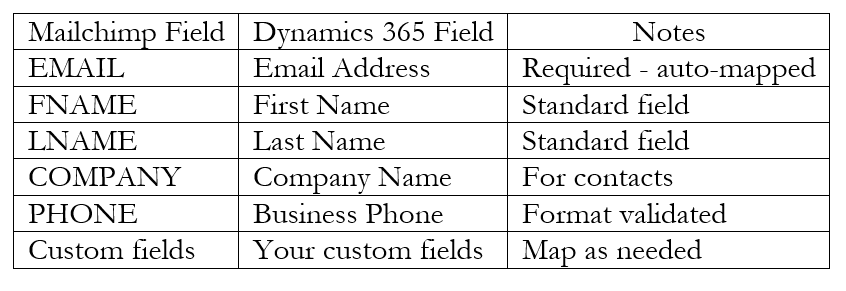
Step 5: Enable Campaign Tracking
- Navigate to Marketing4Dynamics > Campaign Settings
- Enable Automatic Campaign Sync
- Choose what to track:
- Opens
- Clicks
- Bounces
- Unsubscribes
- Set how engagement creates CRM records:
- Create activity timeline entries
- Update lead scores
- Trigger workflows (optional)
- Save settings
Step 6: Test with a Sample Campaign
- Create a small test campaign in Mailchimp with 5-10 internal contacts
- Send the campaign
- Wait for sync
- In Dynamics 365:
- Open one of the test contact records
- Go to the Activities timeline
- You should see "Email Opened" and "Email Clicked" activities
- Check the Marketing4Dynamics Dashboard for campaign summary stats
Troubleshooting: If data doesn't appear, check the Sync Logs under Marketing4Dynamics settings for error messages.
Final Thoughts
Connecting Mailchimp with Dynamics 365 CRM doesn’t need to be complex or technical. With Marketing4Dynamics, you can integrate both platforms in minutes, keep your data synced automatically, and give your teams a shared view of every customer.
Start your 15-day free trial of Marketing4Dynamics by downloading from our website or Microsoft AppSource and experience seamless Mailchimp-Dynamics 365 CRM integration today.