From the Microsoft Dynamics 365 Business Central blogs: IP firewall rules; Turn off integration; Generative AI; Business events
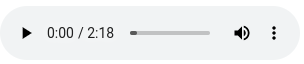
FREE Membership Required to View Full Content:
Joining MSDynamicsWorld.com gives you free, unlimited access to news, analysis, white papers, case studies, product brochures, and more. You can also receive periodic email newsletters with the latest relevant articles and content updates.
Learn more about us here
In this week's Dynamics 365 Business Central blog roundup:
- Using IP Firewall rules in Dataverse to allow only Dynamics 365 Business Central and your local network traffic
- How to turn off the out-of-the-box Dynamics 365 Business Central-Dynamics 365 Customer Engagement integration
- Get started with developing generative AI features for Business Central
- Business events in Business Central
Using IP Firewall rules in Dataverse to allow only Dynamics 365 Business Central and your local network traffic
Writing on his blog, Stefano Demiliani noted that Microsoft has rolled out the public preview of the Dataverse IP Firewall feature to customers worldwide. Demiliani stated that Power Platform environment admins can now enable IP restrictions on Power Platform environments (available only for the managed environments) individually via the Power Platform Admin Center. He added that this new feature is turned off by default.
In his blog post, Demiliani stated that the IP Firewall enables users to configure IP restrictions on each of the Power Platform environments thereby allowing access to Dataverse API only from allowed IP ranges. After discussing more about how the IP firewall works, Demiliani explained how to enable the feature.
He then explained how users can allow Dataverse access only from their network resources and from Microsoft Dynamics 365 Business Central SaaS.
How to turn off the out-of-the-box Dynamics 365 Business Central-Dynamics 365 Customer Engagement integration
On the Stoneridge Software blog, Herb Johnson stated that he was asked to turn off the out-of-the-box integration between Dynamics 365 Business Central and Dataverse in Dynamics 365 Customer Engagement. He then explained some of the reasons that users might want to turn off the out-of-the-box integration. These include:
- You are no longer testing in a sandbox environment.
- You are moving to a different software package.
- You are changing to a different integration solution.
Johnson stated that he searched for Dataverse connection setup in D365BC and on that page he switched "enable data synchronization" to off. But once he did that he got the following error message:
Validation Results
To disable the connection with Dataverse, you must first disable the existing connections with Dynamics 365 Sales.
However, that wasn't as easy as it appeared. So he reached out to a Stoneridge colleague who explained that Johnson needed to search for Microsoft Dynamics 365 connection setup in D365BC. He then offered the steps necessary to disable the connection.
Get started with developing generative AI features for Business Central
FREE Membership Required to View Full Content:
Joining MSDynamicsWorld.com gives you free, unlimited access to news, analysis, white papers, case studies, product brochures, and more. You can also receive periodic email newsletters with the latest relevant articles and content updates.
Learn more about us here
or
login
FREE Membership Required to View Full Content:
Joining MSDynamicsWorld.com gives you free, unlimited access to news, analysis, white papers, case studies, product brochures, and more. You can also receive periodic email newsletters with the latest relevant articles and content updates.
Learn more about us here