Time entry adjustments in a Microsoft Dynamics 365 Project Service Automation V3.7 journal
Over the course of previous updates to Dynamics 365 Project Service Automation (PSA), Microsoft allowed users to adjust time entry hours by way of plain journal entries. That meant that if a user needed to adjust a time entry, such as one for four hours, they needed to make a journal entry to account for those four hours, which could not be tracked against a time entry.
Solving the problem
In PSA V3.7 there is a journal correction option for time entries which can be done against an existing time entry. It's a new feature, just recently added. The process is described in the steps below.
1. Suppose we do a time entry of one hour for a project and submit it for approval as shown in the screen shot below.
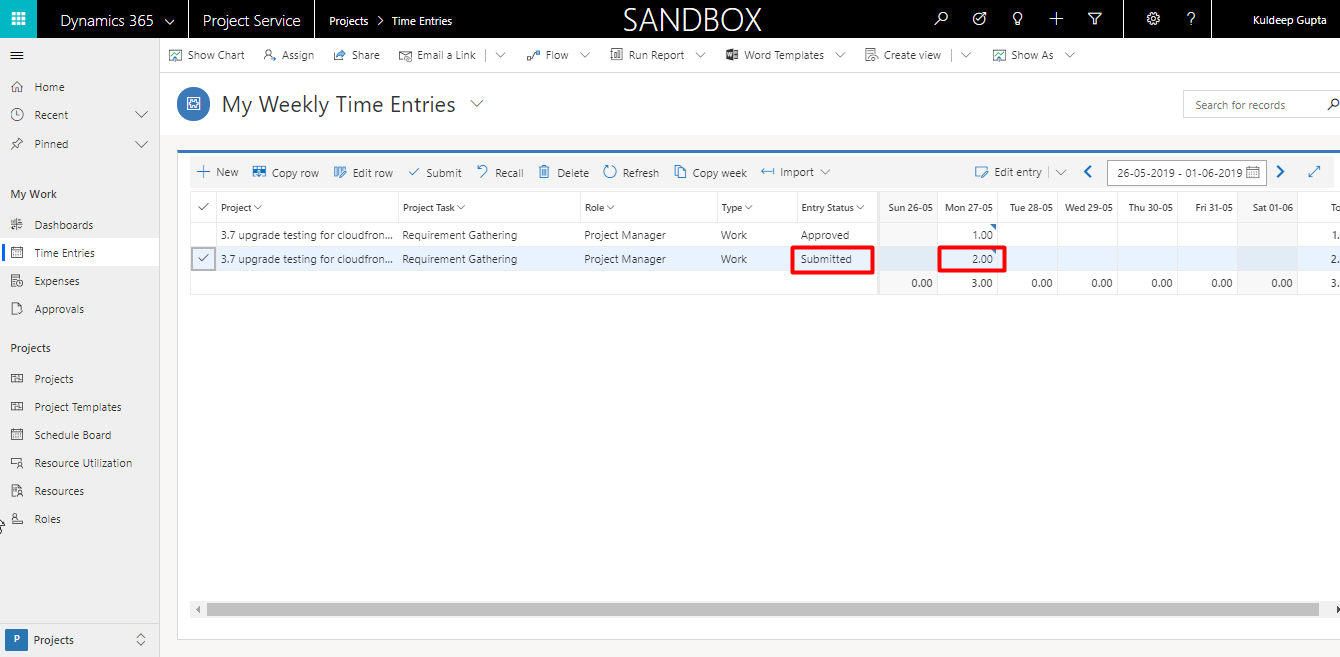
2. Approve it under Time Entries for Approval.
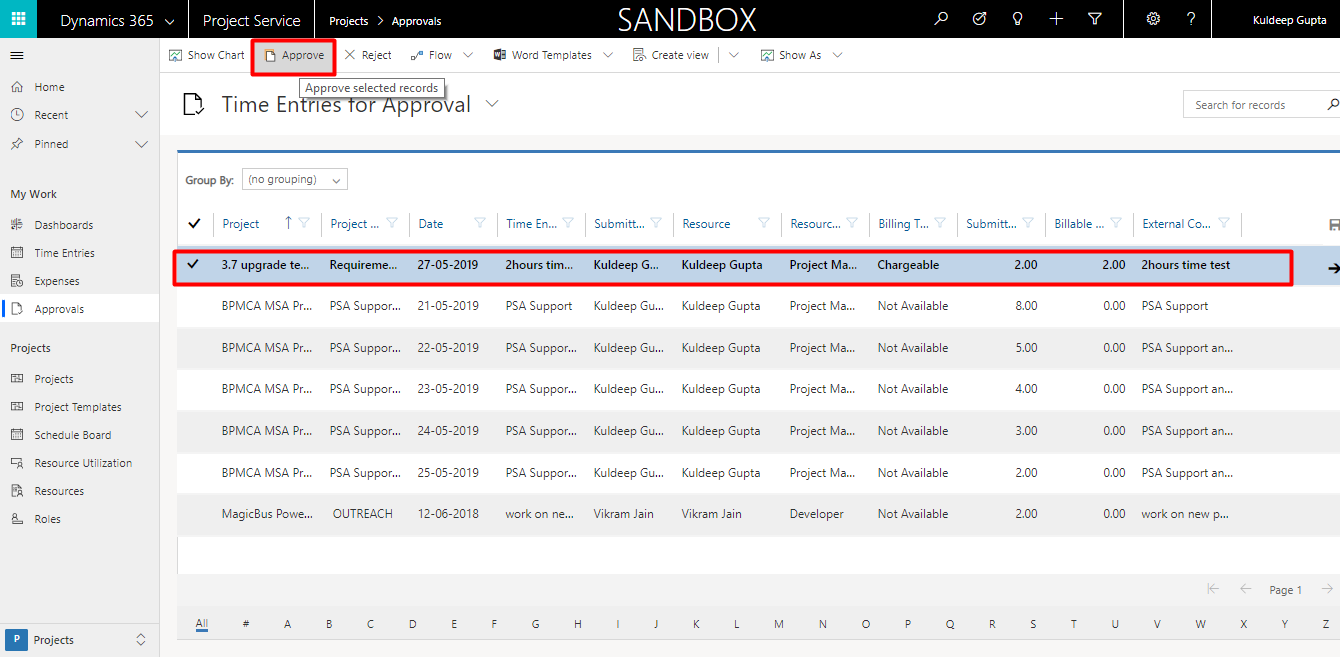
You will see there are two records created: Cost and Unbilled sales.
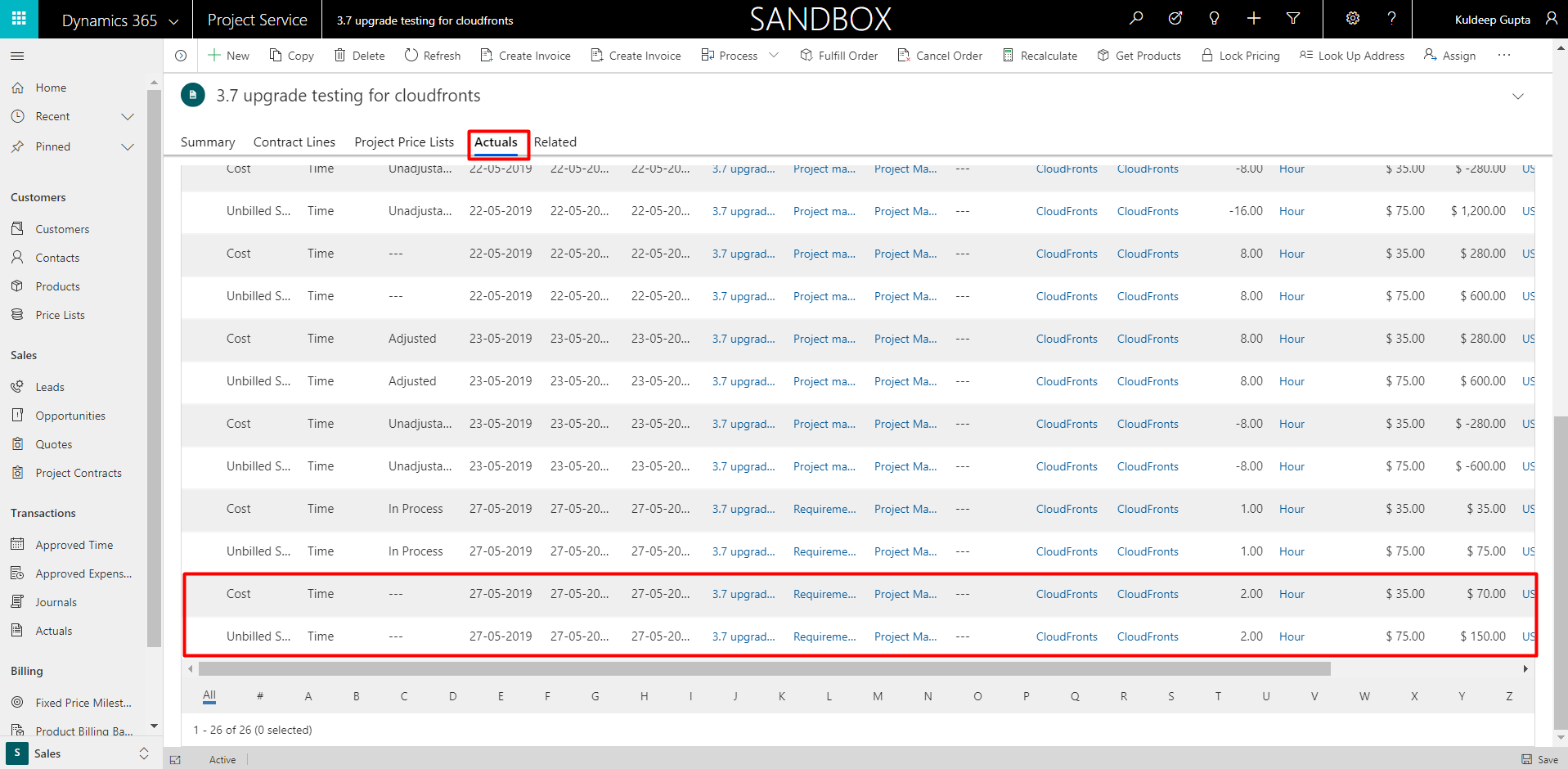
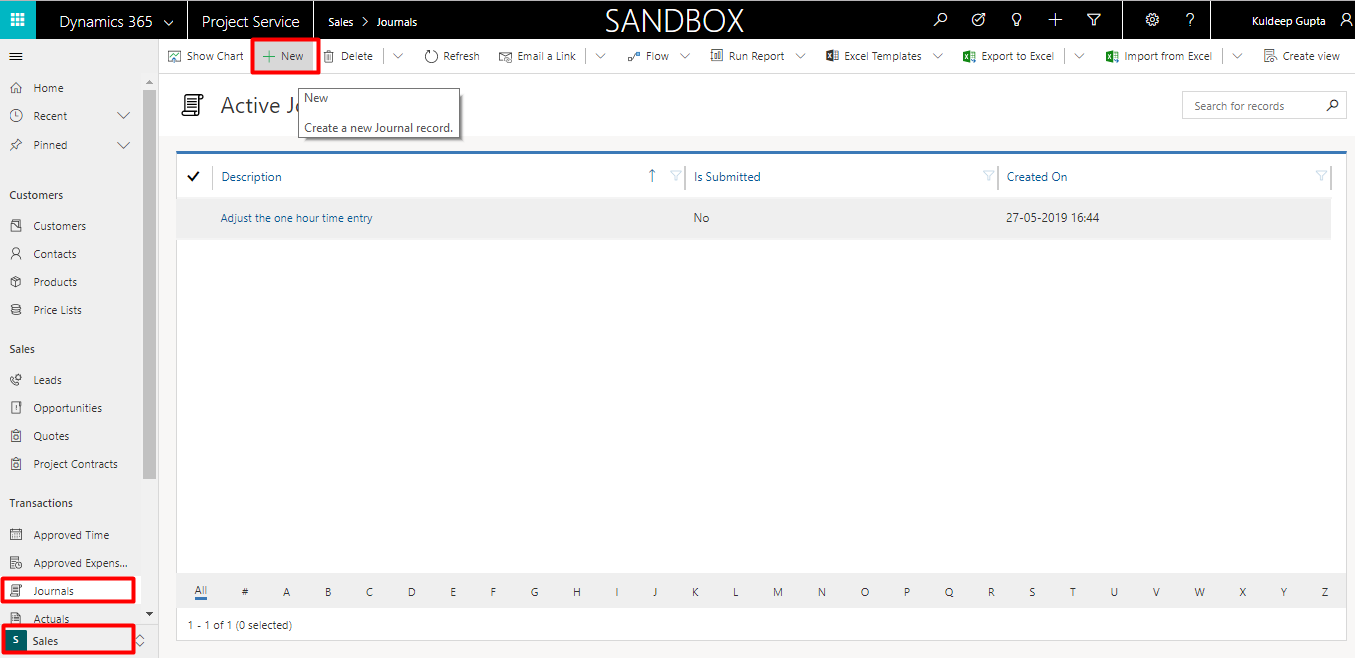
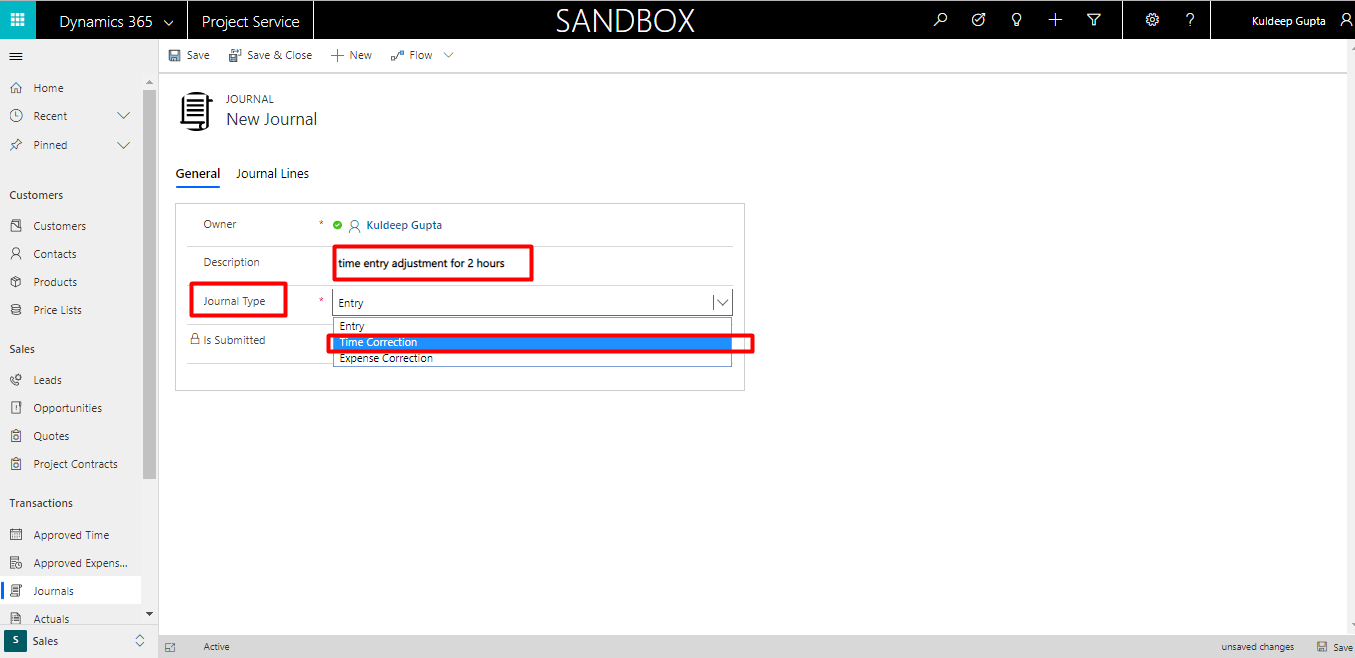
FREE Membership Required to View Full Content:
Joining MSDynamicsWorld.com gives you free, unlimited access to news, analysis, white papers, case studies, product brochures, and more. You can also receive periodic email newsletters with the latest relevant articles and content updates.
Learn more about us here