Post a single invoice for multiple purchase receipts in Dynamics 365 Business Central
When it comes to growing beyond the limits of your basic accounting software, Dynamics 365 Business Central is an all-in-one business management solution that's easy to use and adapt, helping you connect your business and make smarter decisions.
In this article we will explore how Business Central can be used in a case where a vendor sends a single invoice for multiple purchase order receipts. For a scenario like this, we will see how to post one invoice for multiple purchase receipts from the same vendor.
You can use the combined receipt function to invoice more than one purchase receipt.
1) In the search option, enter purchase order and then choose related link.
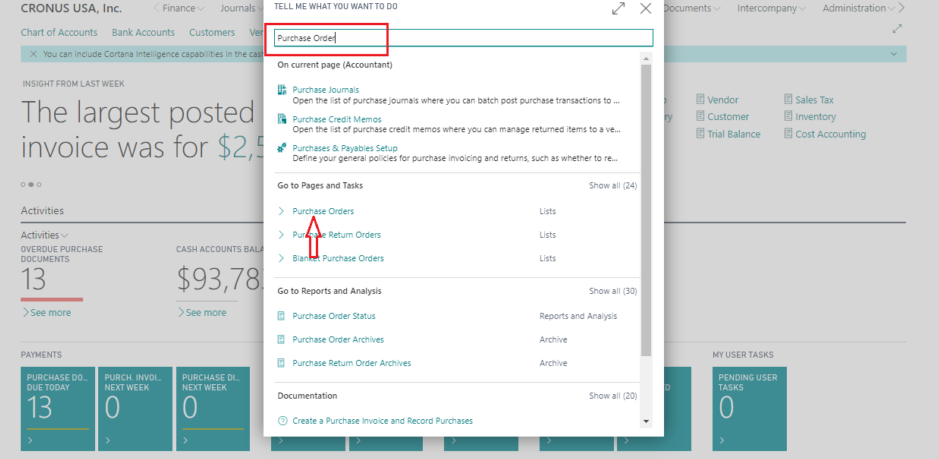
2) Click on the new button to create Purchase Order.
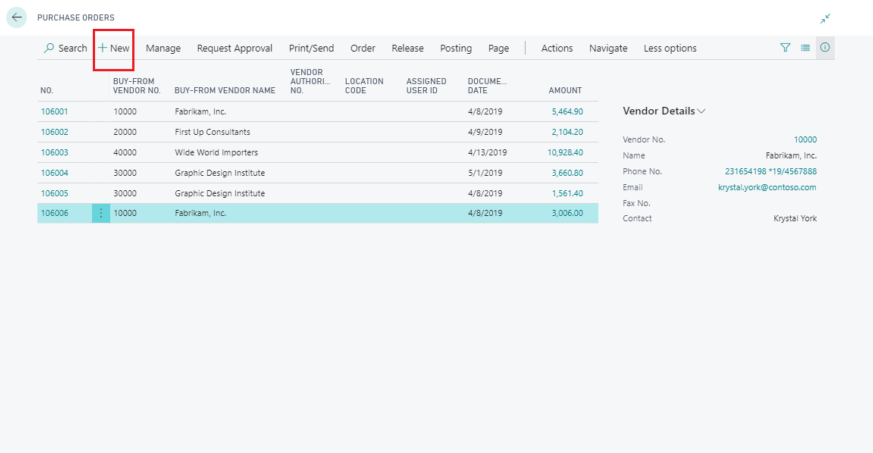
Enter all necessary information on the purchase order which are required and click to post.
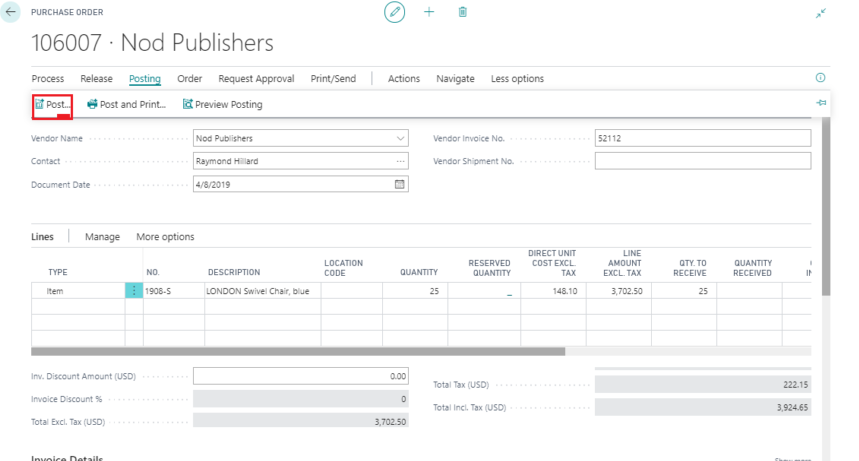
3) Select receive and choose the OK button to post the purchase receipt.
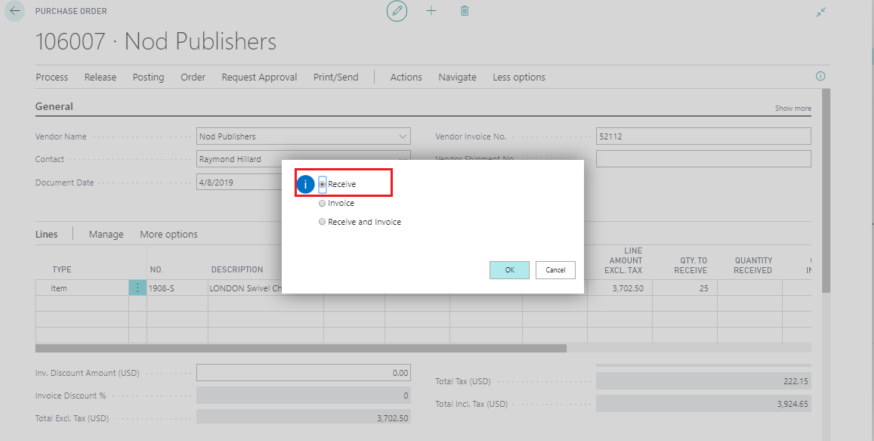
4) Repeat steps one through four again to create multiple purchase orders and post purchase receipt.
5) Now in the search option, enter Purchase Invoices and choose the related link.
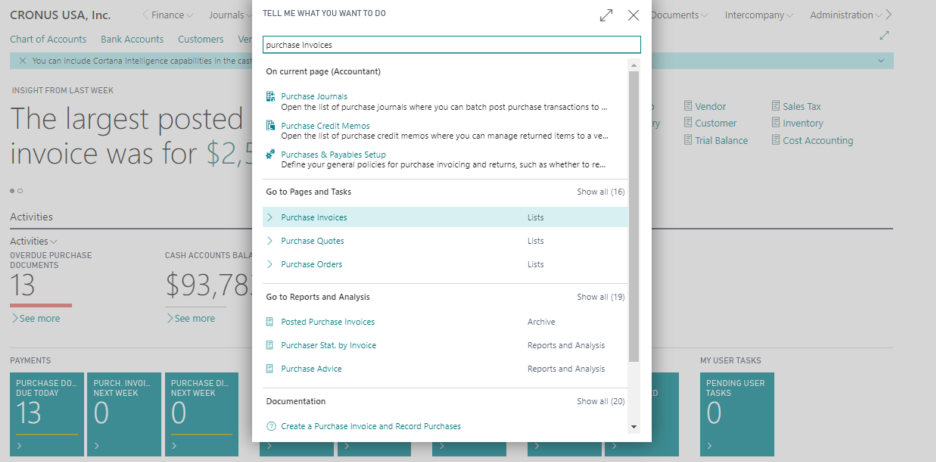
6) Click on the new button to create Purchase Invoice.
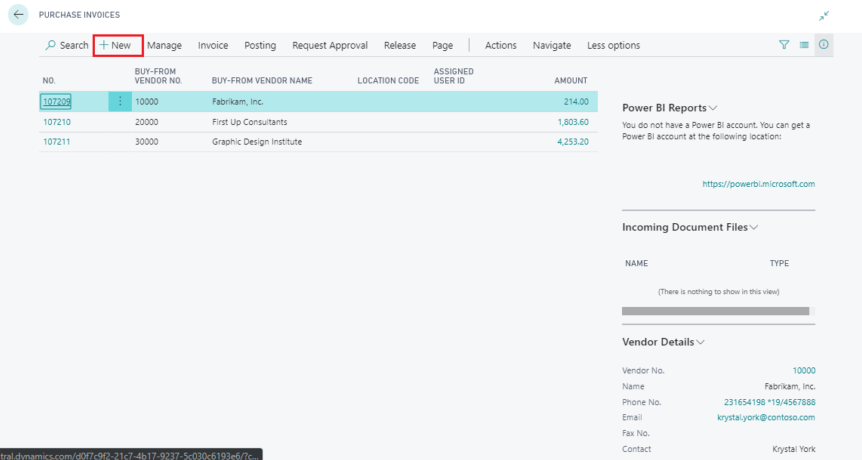
7) Select the vendor in the vendor name field.
FREE Membership Required to View Full Content:
Joining MSDynamicsWorld.com gives you free, unlimited access to news, analysis, white papers, case studies, product brochures, and more. You can also receive periodic email newsletters with the latest relevant articles and content updates.
Learn more about us here