From the Microsoft Power Platform Blogs: Environment variables; Power Apps connector; Lockbox policy; API limits
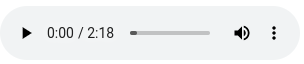
FREE Membership Required to View Full Content:
Joining MSDynamicsWorld.com gives you free, unlimited access to news, analysis, white papers, case studies, product brochures, and more. You can also receive periodic email newsletters with the latest relevant articles and content updates.
Learn more about us here
In this week’s Power Platform blog roundup:
- How to manage environment variables in Power Automate solutions
- Uploading files to SharePoint with the new Power Apps v2 connector
- Customer 'lockbox' policy in Power Platform and Dynamics 365
- API limits for Dataverse and Dynamics 365
How to manage environment variables in Power Automate solutions
On the Let's Power Automate blog, Tom Riha noted that when you're building a new flow, it’s a good idea to create a solution, then add the flow as part of this new solution.
Riha explained that doing so enables you to use connection references rather than fixed connections and environment variables for the flow configuration. He pointed out that it will be easier to manage the flow since all you have to change are these references and variables. Riha stated that you can also transfer the flow between different environments with minimal friction as you don’t have to touch the flow. You just update a few variables and the flow will work as the approval process template, he wrote.
However, Riha noted that there might be a few small issues with the environment variables during the transfer. He explained why you should put environment variables into managed solutions and how to remove the variables from unmanaged solutions once they're created.
Uploading files to SharePoint with the new Power Apps v2 connector
On the PowerApps911 blog, Shane Young stated that everyone needs to upload files from Power Apps to a data source.
So he decided to walk you through the steps as to how to upload files to a SharePoint document library using the Power Apps attachment control and a quick Power Automate cloud flow. Young wrote that Microsoft recently updated the flow connector to v2, which makes uploading easier albeit different than how it's been done in the past.
Young described the steps you have to take to upload a file from Power Apps. He stated that the best way to upload a file to your Power Apps app is via the Power Apps attachment control. He then explained how to do that.
He then the offered details on how to create the Power Automate upload flow and add it to your Power Apps app.
Customer 'lockbox' policy in Power Platform and Dynamics 365
FREE Membership Required to View Full Content:
Joining MSDynamicsWorld.com gives you free, unlimited access to news, analysis, white papers, case studies, product brochures, and more. You can also receive periodic email newsletters with the latest relevant articles and content updates.
Learn more about us here