From the Microsoft Power Platform blogs: ALM approaches; Move files to folder; License management; Text-to-speech, audio playback
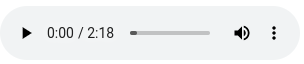
FREE Membership Required to View Full Content:
Joining MSDynamicsWorld.com gives you free, unlimited access to news, analysis, white papers, case studies, product brochures, and more. You can also receive periodic email newsletters with the latest relevant articles and content updates.
Learn more about us here
In this week’s Microsoft Power Platform blog roundup:
- Environment vs. source code-centric ALM approach
- Move files to folders based on file name with Power Automate
- Simplifying license management for admins with user license auto-claim for Power Automate
- Text-to-speech and audio playback in Power Apps using Azure and Power Automate
Environment vs. source code-centric ALM approach
Writing on his blog, Benedikt Bergmann stated than when he discusses different application lifecycle management (ALM) approaches with colleagues, customers, and other community members, they are often confused about the differences between an environment-centric and source code-centric approach.
In his blog post, Bergmann explained the differences of the two approaches. Bergmann wrote that the single source of truth in the environment-centric approach is your development environment.
He noted that using this approach, you can export your solution as managed from development and deploy it to the downstream environments. He added that this approach is the one used most often in current Power Platform projects. Bergmann then discussed the advantages and disadvantages of this approach.
Bergmann then wrote about the source-code centric approach. He noted that in this approach, the source code (or repository) is the single source of truth. He then provided information about the disadvantages and advantages of this approach.
Move files to folders based on file name with Power Automate
On the Let's Power Automate blog, Tom Riha wrote that organizing files can take a lot of time to do manually, but it's easy to automate that task.
Riha noted that the rules are simple: identify something in the file and move it to the correct folder.
For this article it’ll be something in the file name. If the files have a specific piece of string in the name, e.g., some ID, the flow will move them to a corresponding folder.
Riha stated that before you move the files, you'll have to get them. You can organize them either right away, e.g., once you get them by email, or later if you already have an unorganized library. He then explained how to do that, as well as how to extract the folder name from the file name, and how to move the file to the folder
However, Riha noted that there's one small problem: the "move file" action won’t work if the folder doesn’t exist. He then explained what to do in that case.
Simplifying license management for admins with user license auto-claim for Power Automate
FREE Membership Required to View Full Content:
Joining MSDynamicsWorld.com gives you free, unlimited access to news, analysis, white papers, case studies, product brochures, and more. You can also receive periodic email newsletters with the latest relevant articles and content updates.
Learn more about us here
or
login
FREE Membership Required to View Full Content:
Joining MSDynamicsWorld.com gives you free, unlimited access to news, analysis, white papers, case studies, product brochures, and more. You can also receive periodic email newsletters with the latest relevant articles and content updates.
Learn more about us here