How to use Power Automate to extract data from Microsoft Dynamics 365 Finance and Operations via Data management package REST API
In Microsoft Dynamics 365 Finance and Operations there are two APIs strategies that support file-based integration scenarios:
- Data management framework's package API
- Recurring integrations API
Both APIs support data import and data export scenarios, and both use batches. Batch data APIs are considered asynchronous integration patterns because when these APIs are called, data is imported or exported in batch mode. However, calls to these APIs are synchronous. For example, a call to the ExportToPackage API schedules a job to import only a specific data package. The scheduling job is quickly returned (synchronously), and the work is done later in a batch (asynchronously). Therefore, batch data APIs are categorized as asynchronous.
In this article, we will review how to leverage Power Automate and the Data Management package REST API to extract data from Dynamics 365 Finance. We will use the example of extracting “Customer groups” in Dynamics 365 Finance. However, any data entity that is exposed can be leveraged to export data from the system. Here are high level steps:
- The flow is triggered manually from Power Automate. However, it can be automated as well based on certain events that can be used with Power Automate.
- The request is submitted from Power Automate to Dynamics 365 Finance to extract the ‘Customer Group’ data. The entity is configurable and other entities can be used as well.
- A data project execution job is scheduled and run in Dynamics 365 Finance.
- Wait for the data project execution for a specific duration to see if the data project execution is completed successfully.
- Retrieve the package URL from the data project execution.
- Leverage Data Package URL to extract the file and store it on One Drive for Business (or another supported data storage service).
- From here the information can be retrieved and reviewed or shared with other systems.
If Power Automate steps are named appropriately, it can be sufficient to explain all the steps, screenshot below provide details:
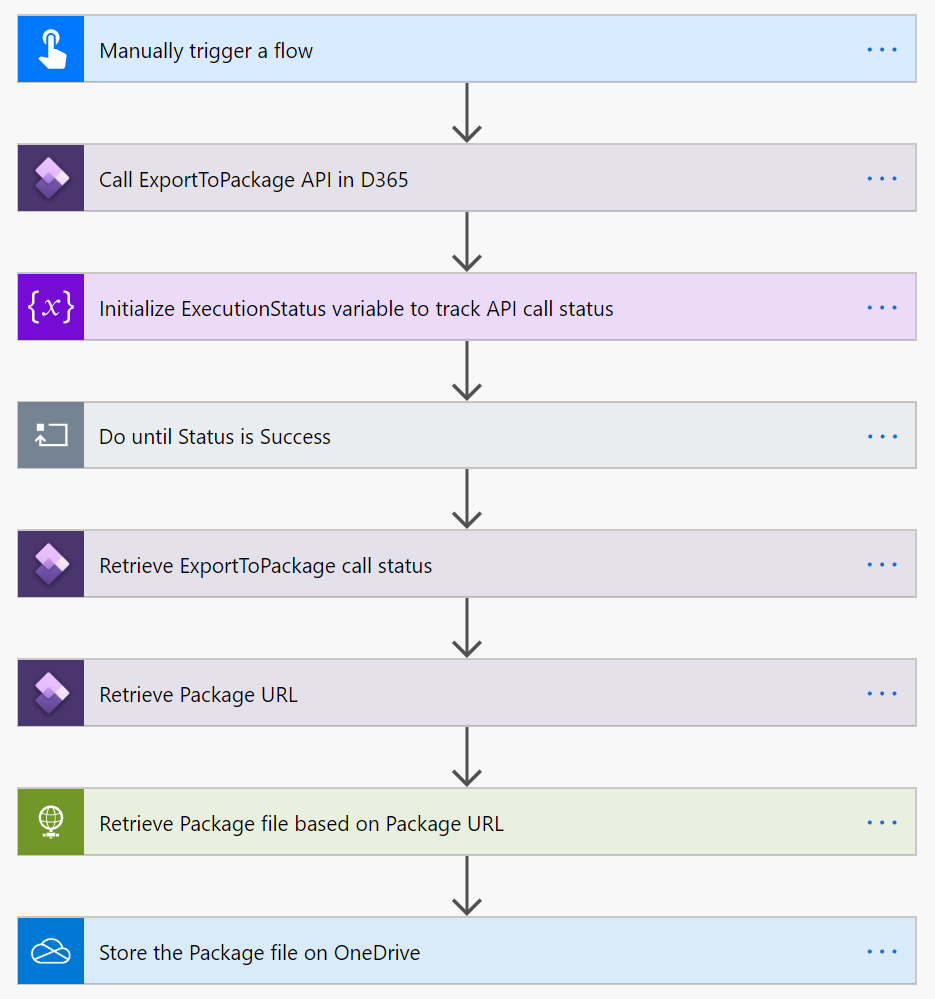
Power Automate – Important steps in this flow
FREE Membership Required to View Full Content:
Joining MSDynamicsWorld.com gives you free, unlimited access to news, analysis, white papers, case studies, product brochures, and more. You can also receive periodic email newsletters with the latest relevant articles and content updates.
Learn more about us here
or
login
FREE Membership Required to View Full Content:
Joining MSDynamicsWorld.com gives you free, unlimited access to news, analysis, white papers, case studies, product brochures, and more. You can also receive periodic email newsletters with the latest relevant articles and content updates.
Learn more about us here
This is a great article. …
This is a great article. Can Power Automate be used to apply filter values to the D365 extract?