How to use Flow to update a quote marked as won in Dynamics 365 Project Service Automation V3.X
The sales cycle in my company means that I need to create an opportunity every time a CR is requested or when we receive an additional estimate from the customer. I have to go through the cycle from Opportunity to Quote to Contract. But in this cycle I don't want to create another Quote or contract. Rather, I want to simply update the existing one to add another Quote Line Detail.
Out of the box, this is impossible once the Quote is marked as won in PSA, but with a little help from Flow we can switch the Quote back to draft mode and make it editable once more.
Resolving the issue
1) Go to the Quote and click on the Flow button in the ribbon control and click on Create New Flow as shown in the screenshot below.
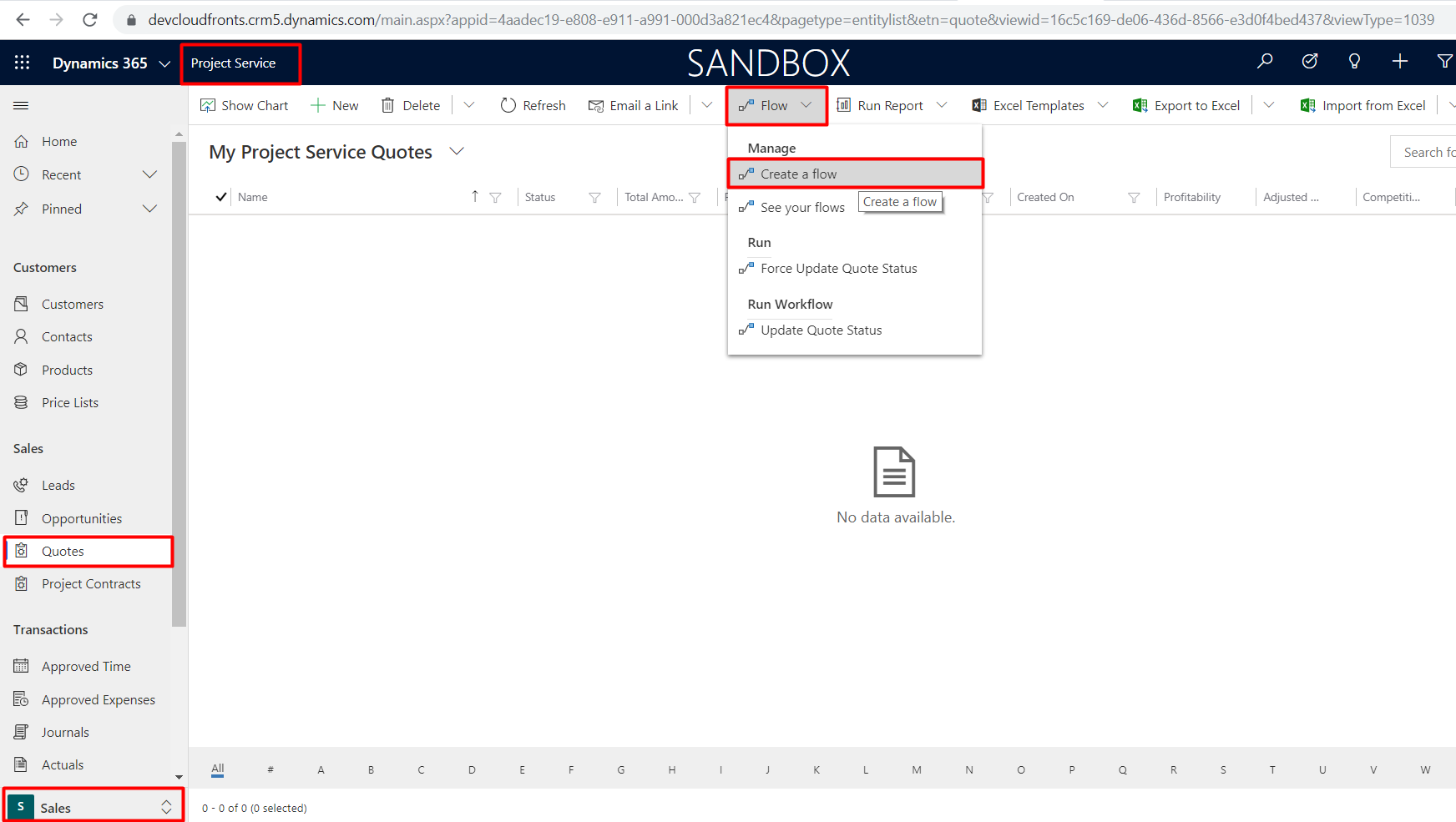
2) Use the Common Data Service template and click on continue. In case you see this page and you are not signed in with your account, sign in and continue.
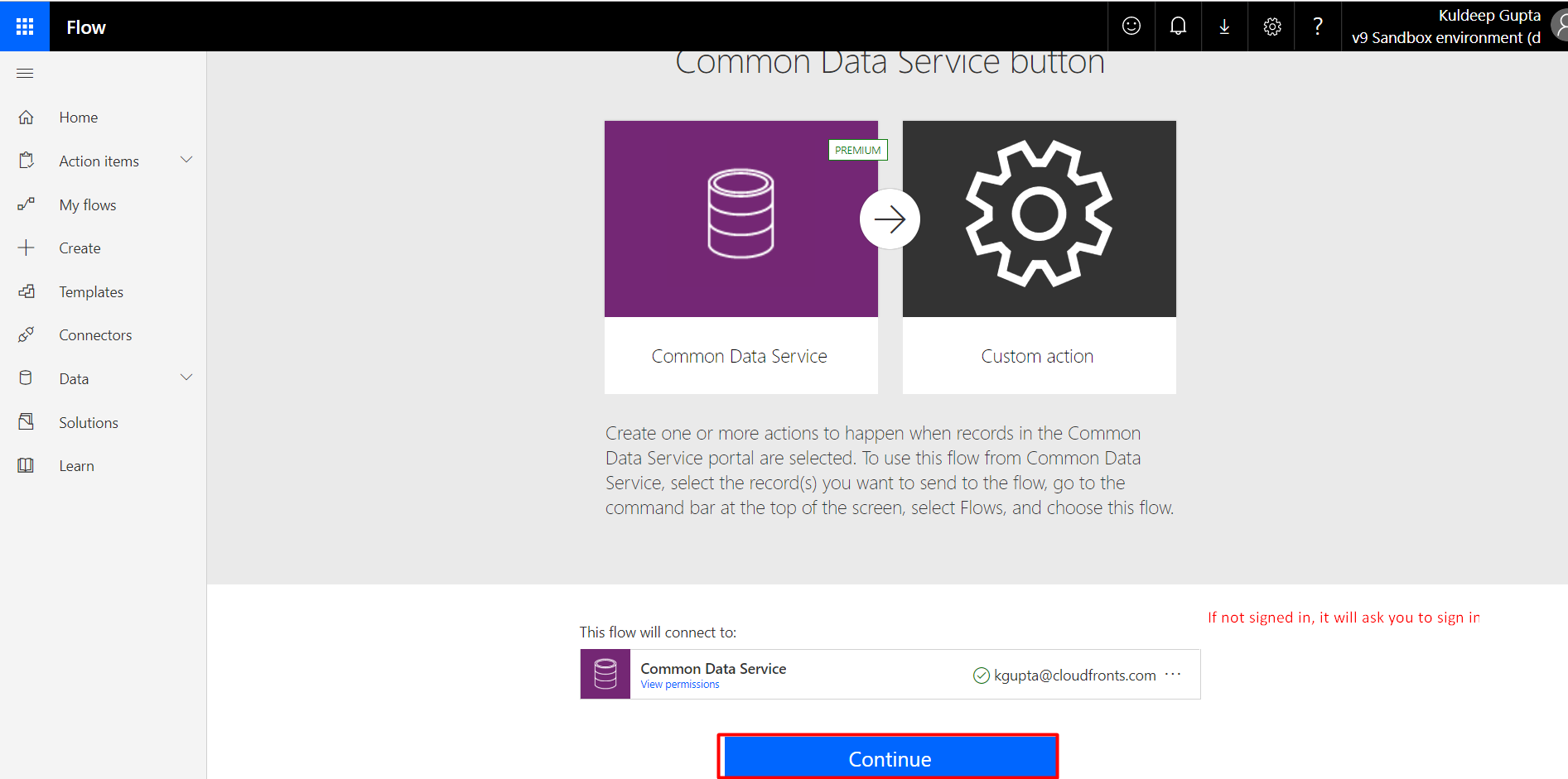
3) On the next screen select the details as shown below.
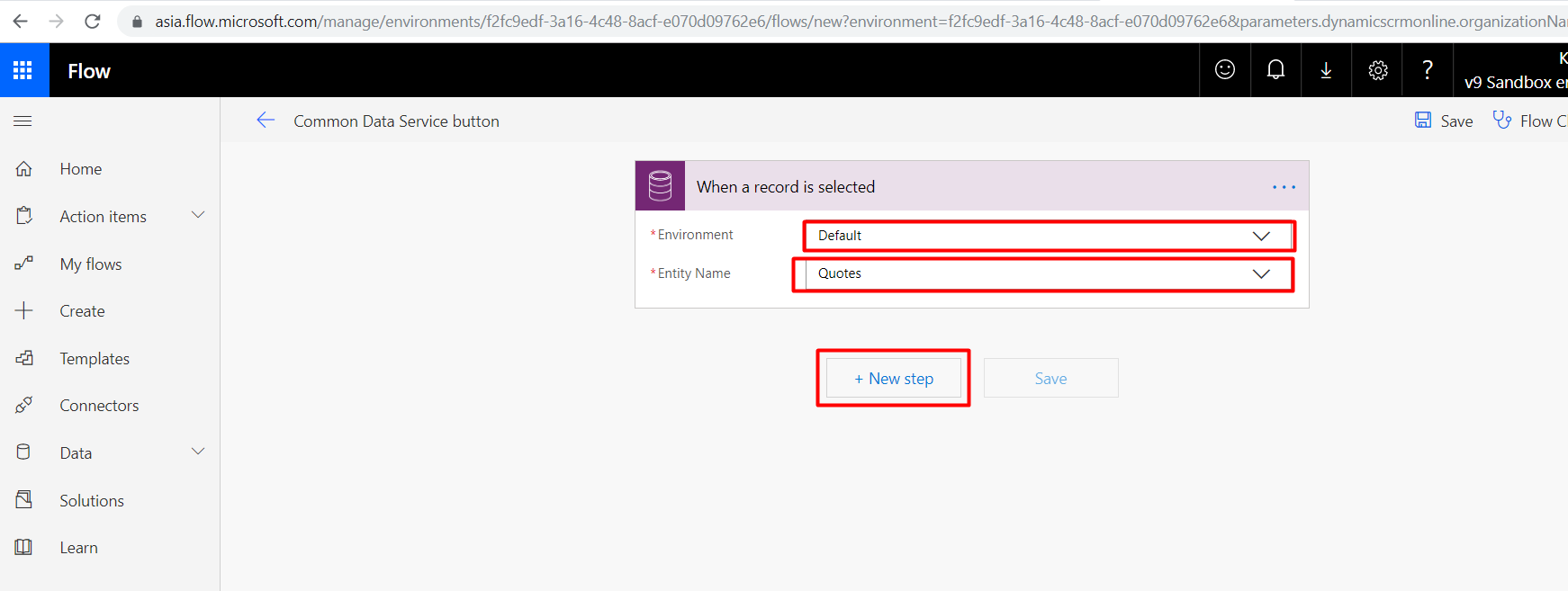
4) Select the Update Record option.
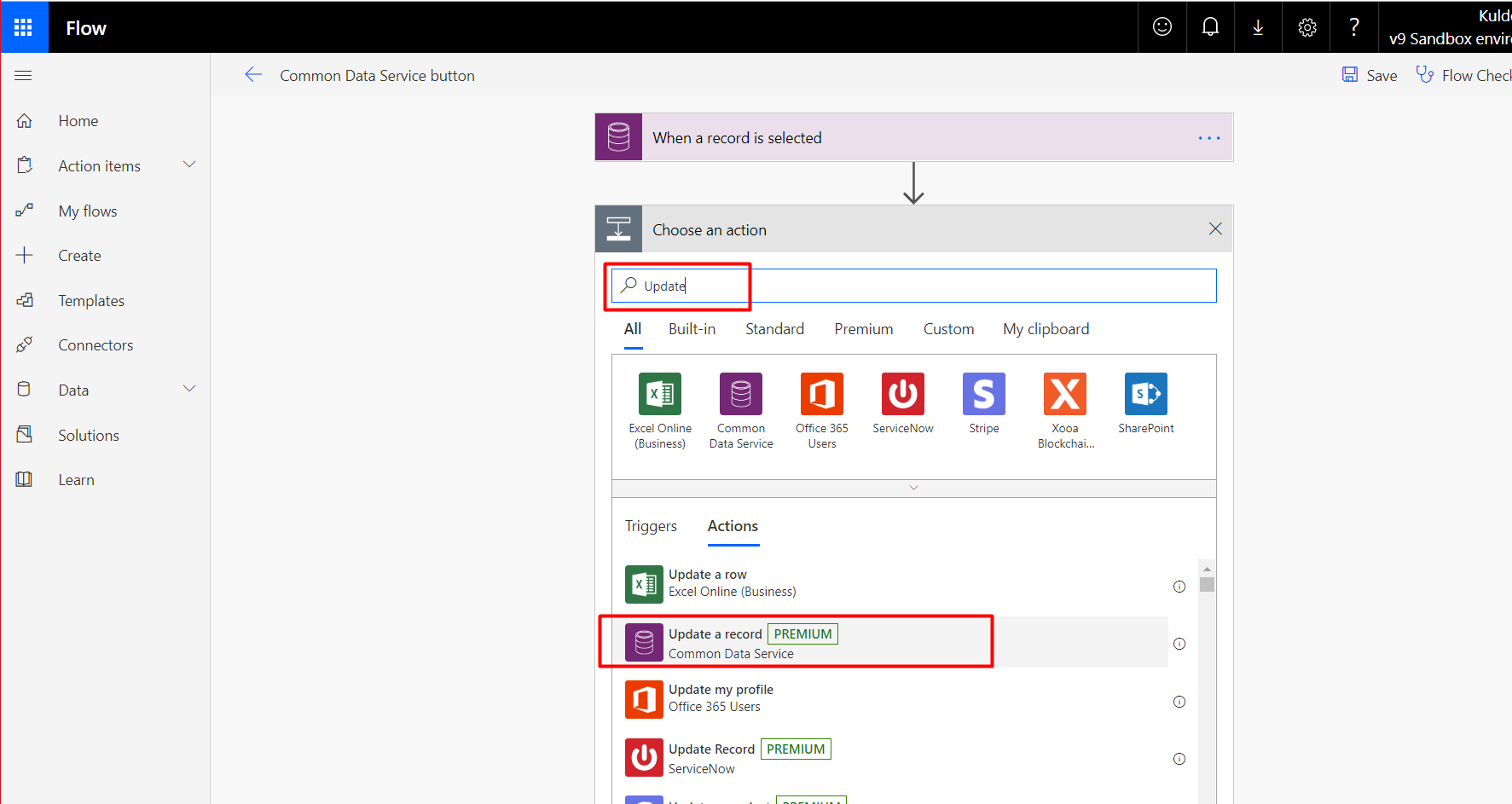
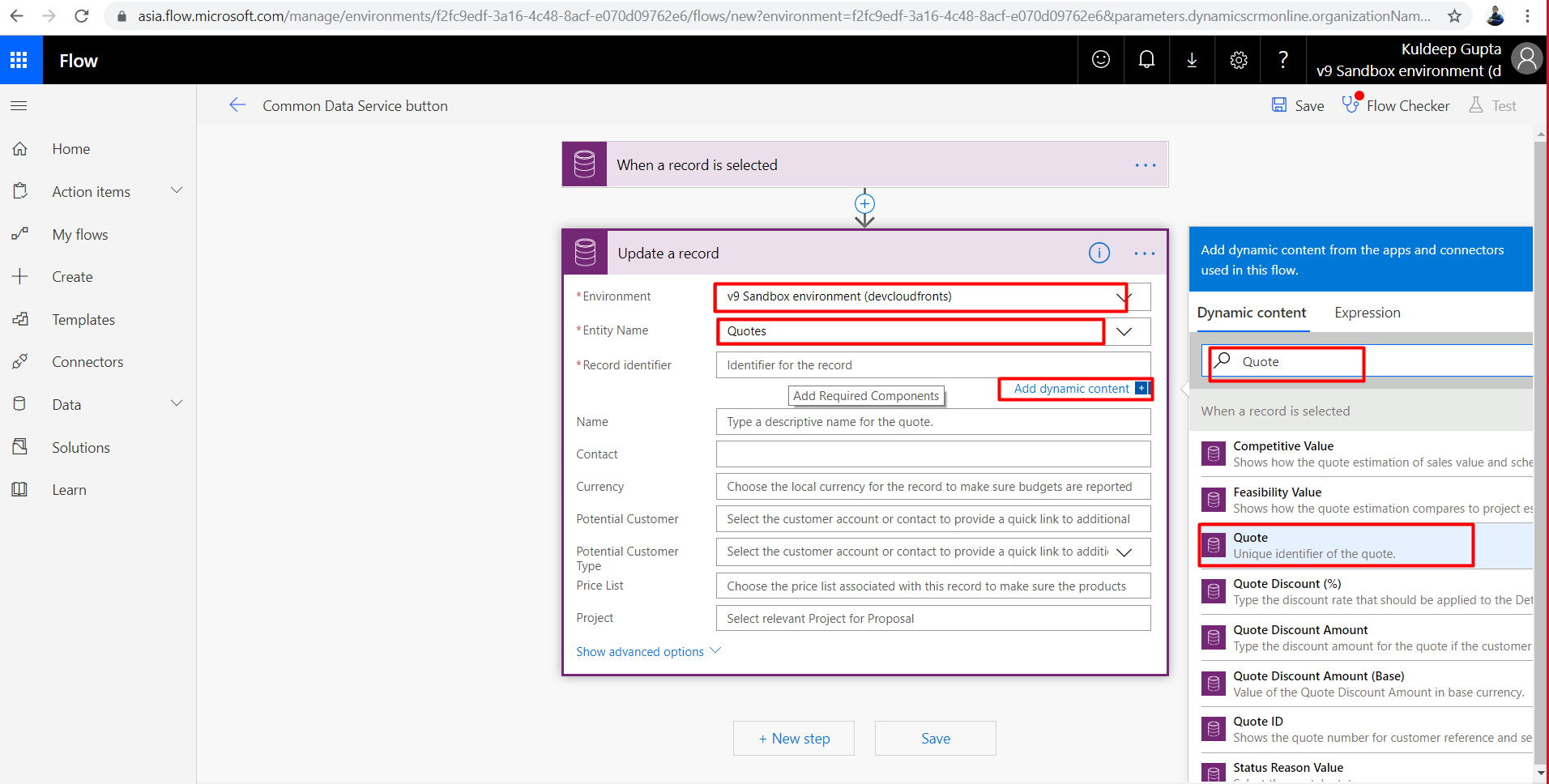
6) Change the field Status Value to draft and save the flow.
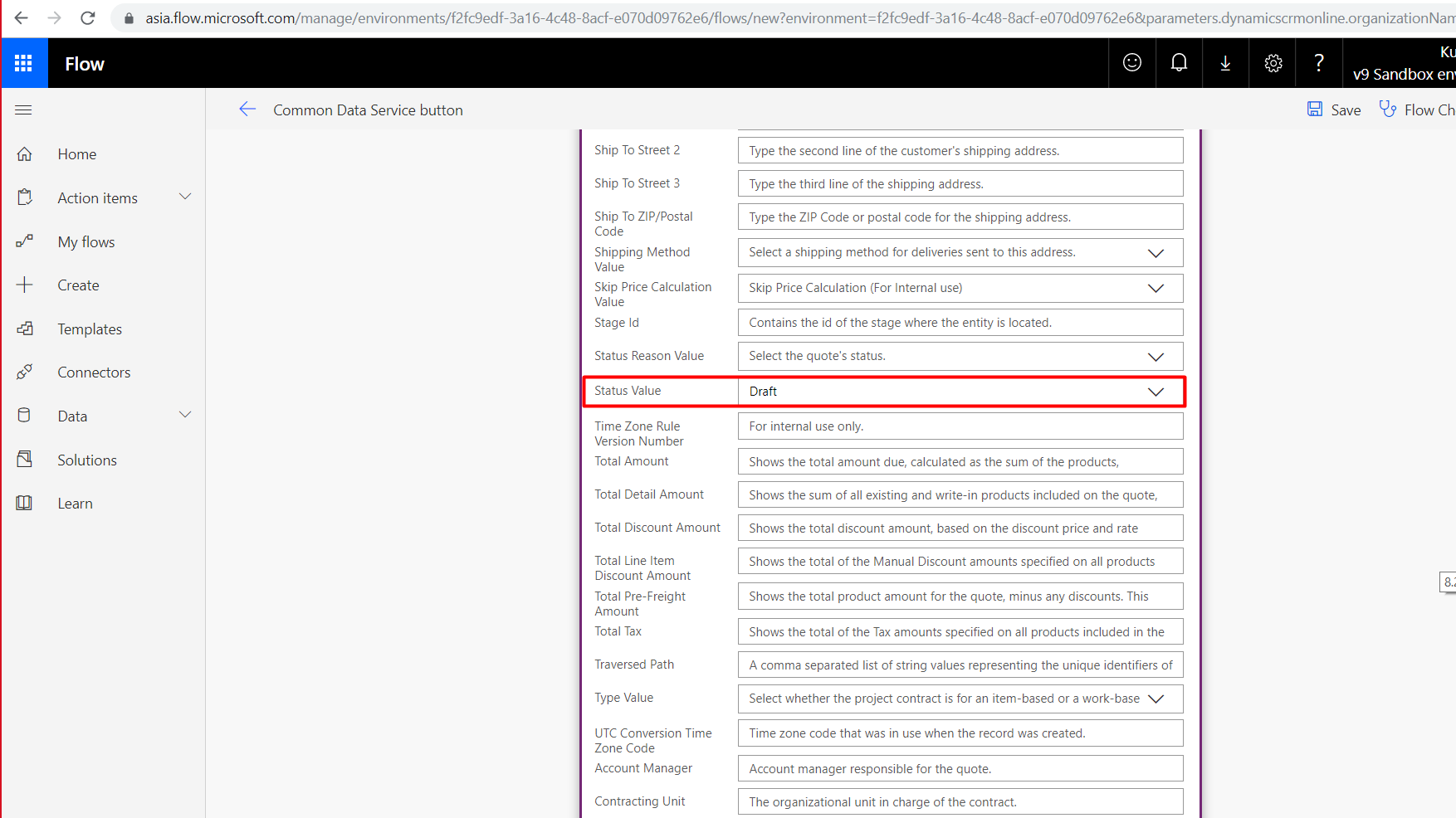
7) Navigate to the flow and name it.
FREE Membership Required to View Full Content:
Joining MSDynamicsWorld.com gives you free, unlimited access to news, analysis, white papers, case studies, product brochures, and more. You can also receive periodic email newsletters with the latest relevant articles and content updates.
Learn more about us here