How to resolve post-update display issues in a Dynamics 365 organization
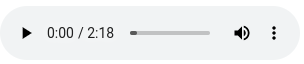
FREE Membership Required to View Full Content:
Joining MSDynamicsWorld.com gives you free, unlimited access to news, analysis, white papers, case studies, product brochures, and more. You can also receive periodic email newsletters with the latest relevant articles and content updates.
Learn more about us here
We recently performed an update on our Microsoft Dynamics 365 organization, and once it was done, I encountered a very peculiar issue.
When I logged into the Dynamics 365 instance, I was greeted with a tab which looked like this:

The Organization loaded in the new window which popped up and in the tab on which it was supposed to come, a message which looked like above, came up.
This was an issue.
First of all, it was annoying that the Organization loaded in the new window. Secondly, I was not able to open a different section of the Dynamics 365 instance.
For example, if I wanted to go to the Administration section of my Organization, I kept landing on the App Page.
To go to the Administration Page, first I have to click on Settings/Advanced Settings:

Once I click on that, I should be presented with the Administration Page mode. Instead, I was presented with the App Page.

The URL had an “isappmoderedirect=true” embedded in the URL. I tried changing the property to false and, unfortunately, I couldn’t.
The Organization was opened in “Application Mode” because of this property in the URL.
What is Application Mode?
FREE Membership Required to View Full Content:
Joining MSDynamicsWorld.com gives you free, unlimited access to news, analysis, white papers, case studies, product brochures, and more. You can also receive periodic email newsletters with the latest relevant articles and content updates.
Learn more about us here