How to filter a dynamic date range in Microsoft Dynamics AX
Filtering transactions like Purchase orders or Sales orders on a date range is a standard requirement.
I want to see the Purchase/Sales orders that are to be received/shipped today, or in the next x days.
Instead of typing specific calendar dates in our filter (which will certainly work), we would want to enter a date range that adjust itself automatically as time progresses.
Here are two ways of date filtering that work perfectly.
1. Use the letter "T" or "t" for a dynamic "today" filter.
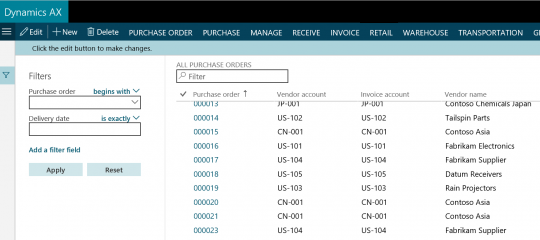
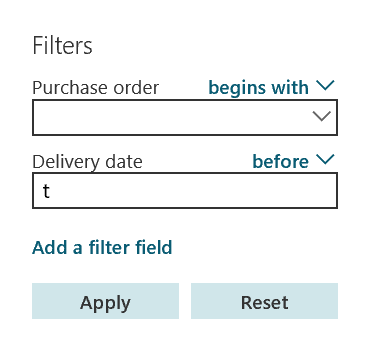
2. Use the command (dayRange(-3,7)) to filter transactions with a delivery date between 3 days before today and 7 days after today. Make sure to use "matches." In the below example, we use the range 10 days before today and 10 days after.
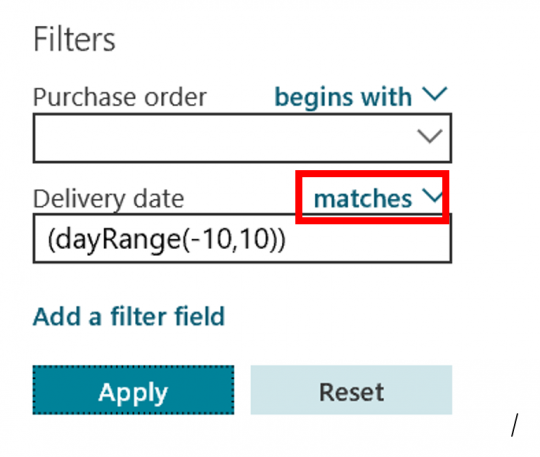
FREE Membership Required to View Full Content:
Joining MSDynamicsWorld.com gives you free, unlimited access to news, analysis, white papers, case studies, product brochures, and more. You can also receive periodic email newsletters with the latest relevant articles and content updates.
Learn more about us here