Wish Granted! A Month-end Accounting Task Checklist in Dynamics 365 Business Central
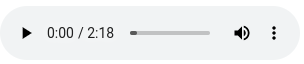
FREE Membership Required to View Full Content:
Joining MSDynamicsWorld.com gives you free, unlimited access to news, analysis, white papers, case studies, product brochures, and more. You can also receive periodic email newsletters with the latest relevant articles and content updates.
Learn more about us here
I heard it again this week. We need a month-end check list in Microsoft Dynamics 365 Business Central (BC)!
- The check list needs to be in BC, not SharePoint or Teams.
- Users use a list to find tasks assigned with a start and due date.
- From each item on the list, the user should be able to go directly to the page needed to begin work.
- Users should be able to indicate that they have completed the task and on what date.
- Management should be able to go to the list to check on progress.
This would be really helpful, and I can't believe we don't have it already.
We have it already
We have month-end checklist capabilities in Business Central, and it has been there for quite a while. It is the little used, underappreciated User Tasks. Part of the reason is that the User Task Activity Cue is on a limited number of role centers like Business Manager and Accountant. Another reason is the name: if you were looking for a month-end checklist of accounting tasks, I don't think you would search in the system search for "User Tasks."
User Tasks

User Tasks is a generic task list tool for use by different departments for different purposes. But let's focus on the month-end checklist for accounting in this article. To make access easier, I recommend that the first thing you do is bookmark the User Task list page. Remember, the activity cue is not available to all profiles that may want to access User Tasks.
User Task Groups

Create User Task groups and assign members, for example users in the accounting department. Assign User Task Groups or specific Users to a task. Assign a task to the accounting department’s User Task Group and any user in the group can see the task in the activity cue or easily find it from the list page. Create groups based on departments or specific activities like "Month-end." Alternatively, assign user tasks to individual users. Using User Task Groups is optional.
User Tasks
User Tasks are easy to define. Give the task a name, assign it to an individual user or a User Task Group, set Start and Due Dates and assign a priority (optional.)
Next is one of my favorite features, the ability to link the task to the report or page that the user will need to use to start working on this task. For example, link the task to Reconcile AP to the Reconcile AP to GL report. Assign a link to each task. You may prefer to take the user to a different report or page. It is up to you.
FREE Membership Required to View Full Content:
Joining MSDynamicsWorld.com gives you free, unlimited access to news, analysis, white papers, case studies, product brochures, and more. You can also receive periodic email newsletters with the latest relevant articles and content updates.
Learn more about us here