Get to know Microsoft Dynamics 365 Mobile offline-first
With the help of the classic offline experience offered by Microsoft Dynamics 365 for model-driven apps and canvas apps, users can work with their apps on their mobile devices in an offline mode. This offline experience helps users to perform CRUD operations on their data when they have no network connection. And once online again, changes they have made are synchronized with their apps in the Microsoft Dataverse.
In classic offline mode, data starts downloading as users continue to use the app. The users can skip the initial sync process, and in that case they won’t be able to use the app offline until updates are manually downloaded. As a result of this, users in the organization might not have the same experience.
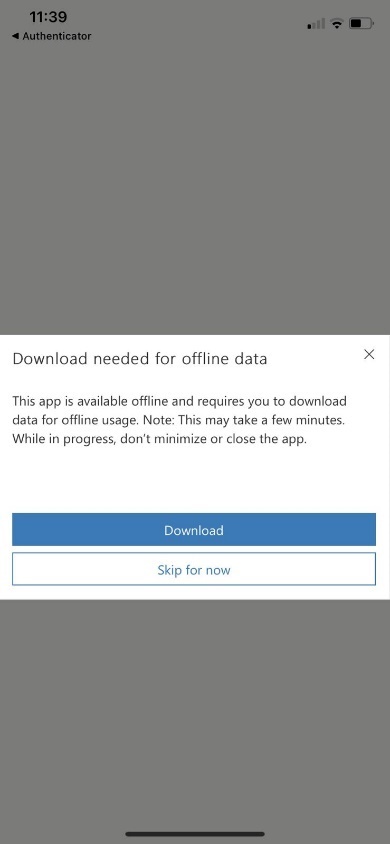
Another problem with classic offline mode is that when users regain connectivity, they have to remember to disable the ‘Work in offline mode’ toggle before they can sync changes with the server.
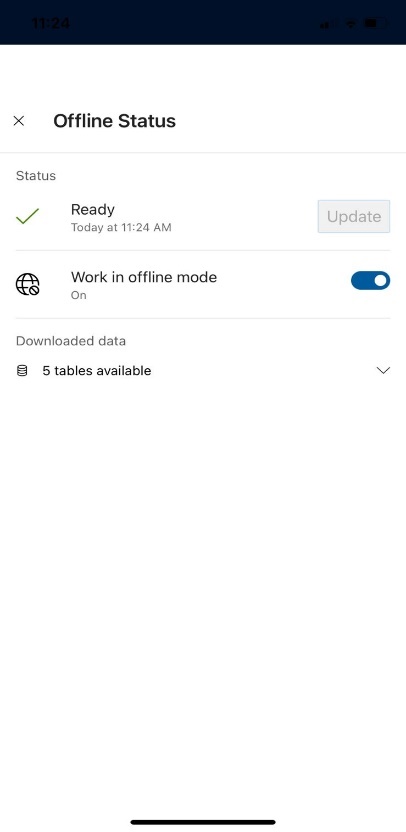
In the absence of internet connection, the rows will get listed from the local database, so they won’t be the same when the internet connection is restored. Also, while editing the data, if internet is lost, your changes will be lost because you cannot save data offline.
Solution: Mobile offline-first
To overcome these problems, Microsoft has introduced a new feature, ‘Mobile offline-first’, which is now available under Preview.
Using this new feature for model-driven apps, made with Power Apps, users can not only work with their app in offline mode, but the app will also be more responsive and battery life will be saved because of fewer connections made.
Note: an internet connection is required to sync data between mobile device and Microsoft Dataverse.
Unlike classic offline, in ‘mobile offline-first’, your data is always the same regardless of internet connection. In addition, there's no toggle for users to switch from offline to online mode. As a result, the user will never forget to sync their changes back to the server because the app will do it automatically.
Enabling ‘mobile offline-first’ for your model driven app will allow you to run on one of the following mobile apps:
- Power Apps mobile app
- Dynamics 365 for Phones and Tablets
- Field Service (Dynamics 365) mobile app
Your offline experience might be different depending on the app you set up and use.
How to enable mobile offline-first
1. Sign in to Power Apps
2. On the left pane, select Apps, then select your model driven app that you want to enable for offline.
3. Select More(…) > Edit > ‘Edit in preview’ to open the modern app designer
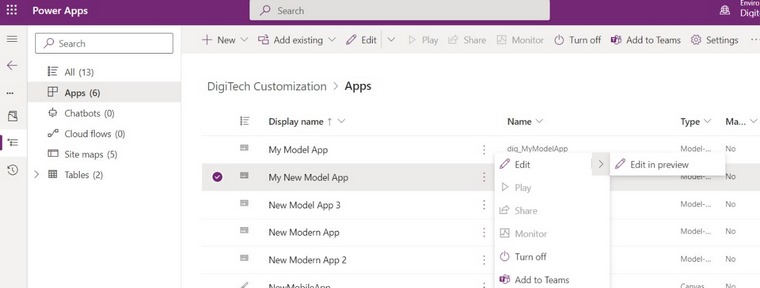
4. On the command bar, select Settings
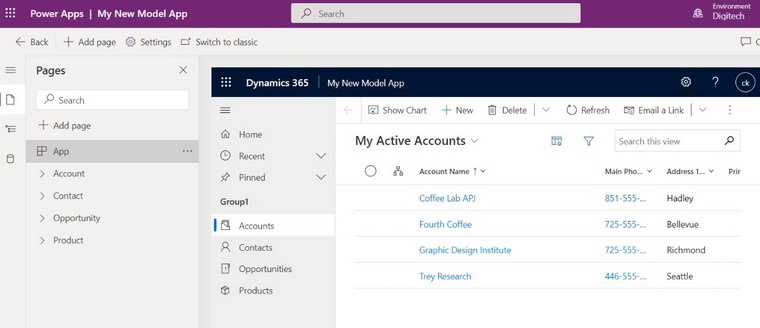
5. On the General tab, set the ‘Can be used offline’ toggle to ON
FREE Membership Required to View Full Content:
Joining MSDynamicsWorld.com gives you free, unlimited access to news, analysis, white papers, case studies, product brochures, and more. You can also receive periodic email newsletters with the latest relevant articles and content updates.
Learn more about us here