Cards for Power Apps (in preview): A quick and easy way to build a micro-app
Power Apps has always offered an inviting set of tools for non-developers who want to create useful business applications. But a new preview feature in Microsoft's Power Platform 2022 Release Wave 2, "Cards for Power Apps", takes the ideas of simplicity, lightweight app design, and flexible interfaces even farther into the world of micro-apps.
Like the rest of Power Apps, cards add business logic through writing Power Fx code and can integrate business data using Power Platform connectors. But they are typically smaller in scope than typical Power App apps, quicker to design, more flexible to deploy, and easier to engage with in the context of other applications.
Whether you use Microsoft Teams, Microsoft Outlook, or a Power Apps application, cards are a convenient way to package up and deploy a tiny section of user interface in a format that will look like a part of the application you use it in. Let's look at the basics of setting up and sharing a card.
Creating your first Power Apps card
Follow these steps for creating a new card:
- Sign in to Power Apps and select your environment
- In the left pane, select Cards (preview)
- To open the card designer, select Create, and then select + Create a card.

- Provide a name for your card and description and press Create.
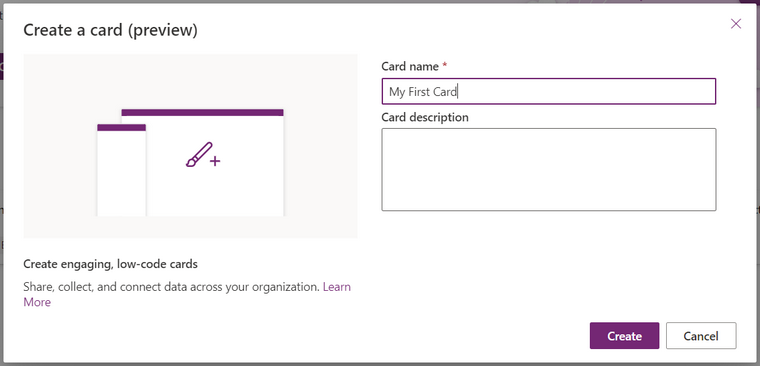
This opens the card designer window.
Card Designer Window
Card designer is the interface in which you can build a card using drag-and-drop controls. You can write Power Fx code to make it actionable and can also access data using Power Platform connectors.
FREE Membership Required to View Full Content:
Joining MSDynamicsWorld.com gives you free, unlimited access to news, analysis, white papers, case studies, product brochures, and more. You can also receive periodic email newsletters with the latest relevant articles and content updates.
Learn more about us here