Record Cloning in Dynamics 365 CRM: Common Challenges Solved with Click2Clone
Have you ever found yourself copying the same information in Dynamics 365 CRM over and over again?
Maybe duplicating quotes for similar opportunities, recreating service cases with slight variations, or setting up custom entities with repeated details.
On paper, cloning a record should be quick. In reality, native Dynamics 365 options don’t make it that simple.
Many users end up asking,
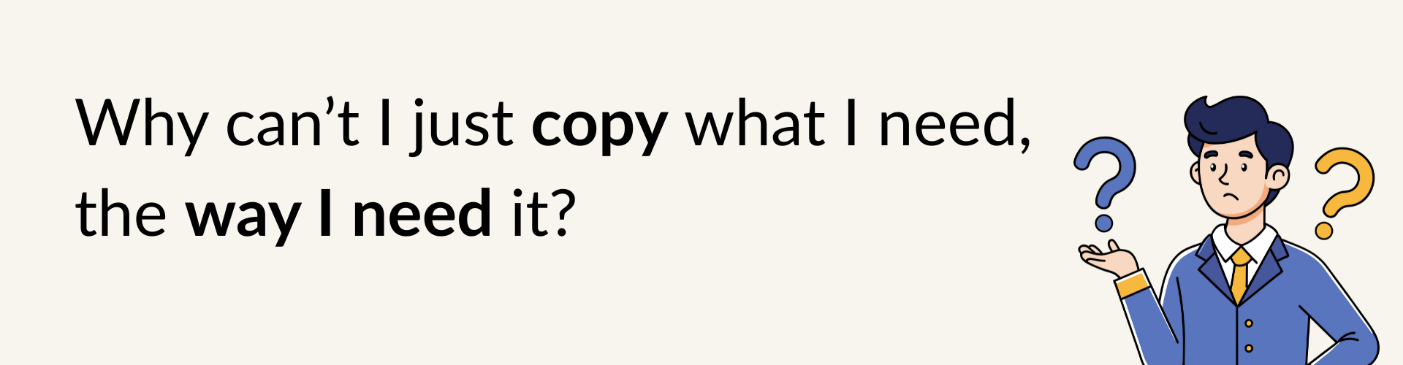
That’s exactly the gap that Click2Clone fills. It’s a one-click app built for Dynamics 365 CRM that gives users the flexibility to clone/copy records, related records, and even custom entities without errors, wasted time, or repetitive manual effort.
In this blog, we’ll explore the most frequently asked questions about record cloning in Dynamics 365 CRM and show you how to solve them with smart, user-friendly features.
Why Record Cloning is Tricky in Dynamics 365 CRM
If you’ve tried copying records natively in Dynamics 365, you’ve probably run into one or more of these frustrations:
- Having to recreate related records like line items or child records manually.
- Copying fields, you don’t need (or missing the ones you do).
- Struggling to copy only specific conditions, like active records or “Won” quotes.
- Losing your original record view because the cloned record opens in the same window.
The truth is, cloning is a common need across sales, service, and admin teams, but Dynamics 365 CRM doesn’t provide granular controls out of the box.
That’s why users ask these questions!
Common Record Cloning Challenges in Dynamics 365 (Solved)
Let’s look at the real-world questions CRM users ask and how to solve them.
Can I open the newly cloned record in a new window instead of replacing the current one?
Multitasking is the norm for CRM users. But when a cloned record replaces the original one, it disrupts your workflow.
With Click2Clone, you can configure cloned records to open in a new window. That means your original record stays intact, while you edit the cloned version side by side, no more losing track.
Can I assign the record cloning role to a Team instead of an individual user?
Assigning security roles one user at a time is tedious for admins.
But with Click2Clone, roles can be assigned at the Team level, so everyone in that team inherits cloning access. Also, you can assign a security role to a single user as well. This saves time and keeps permissions consistent.
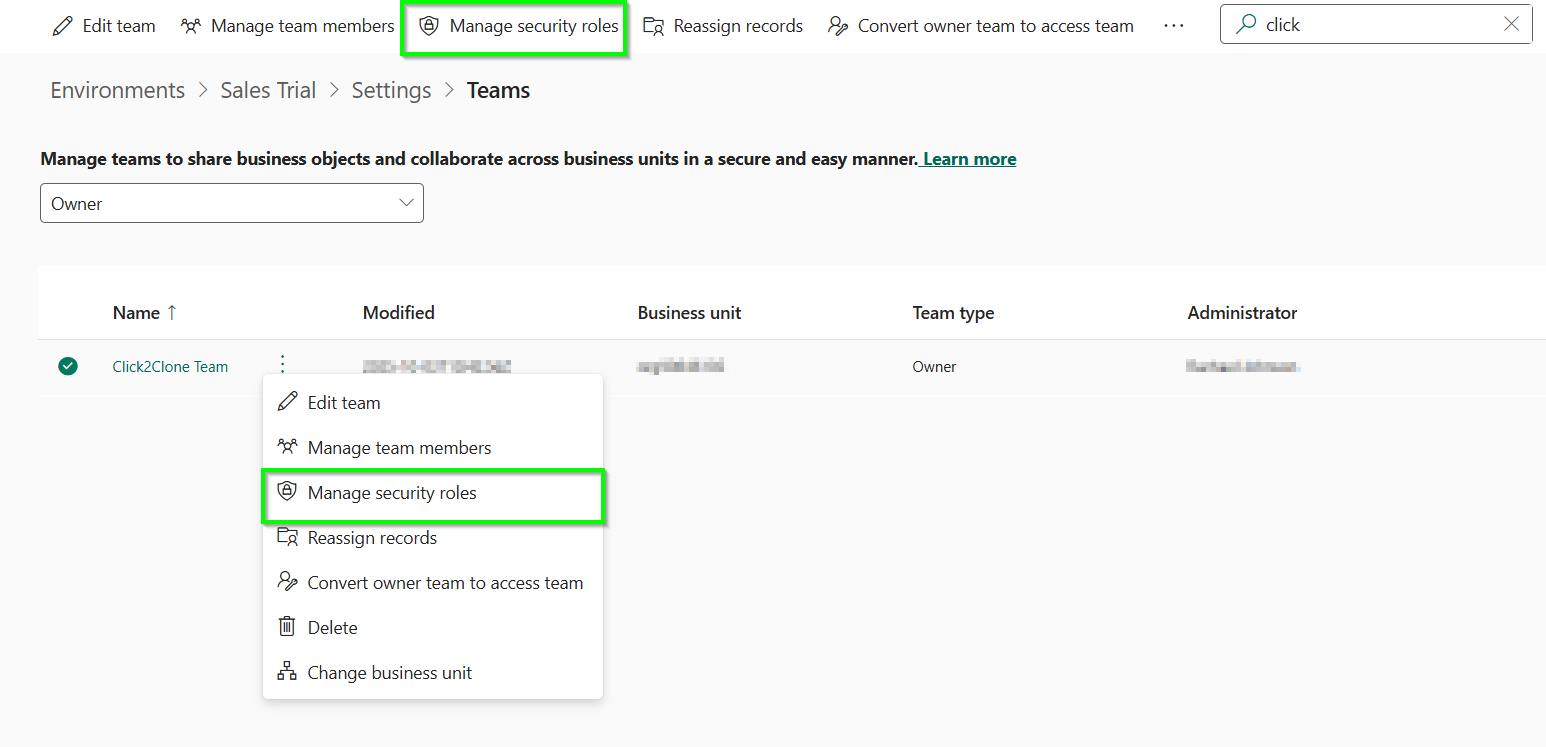
Can I just clone records based on the active records condition/criteria?
Not all records need cloning. Maybe you only want “Active” opportunities, or open cases.
With Rule Mode in Click2Clone, you can define filters like “status = Active.” This way, only the relevant records get cloned—no clutter, no errors.
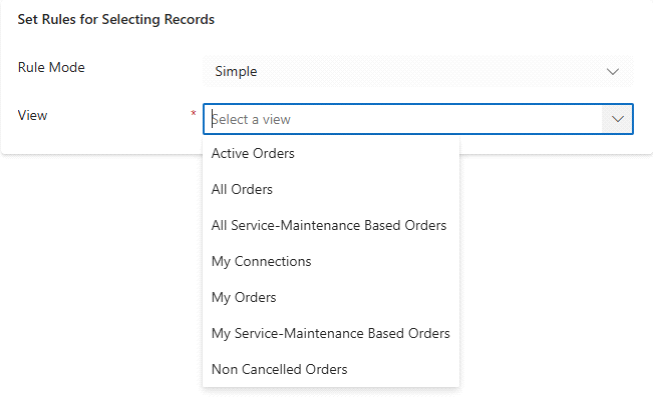
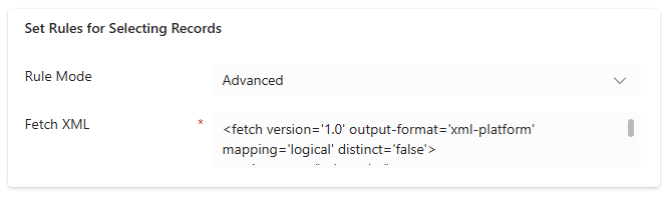
Is there a way to only have the latest related record cloned instead of all records being cloned?
By default, cloning all related records can sometimes bring over outdated or unnecessary data. With Click2Clone, you can configure it to clone only the latest related record instead of every single one—for example, just the most recent activity or child record.
Additionally, you can customize this further by modifying the FetchXML in Advanced Rule mode to filter records based on different timeframes, such as:
- Last X hours
- Last X days
- Last X weeks
- Last X months
This gives you complete control over which related records are cloned and ensures your data stays relevant and up to date.
How can we bring the quote details from one quote to another without cloning the quote itself?
Sometimes you don’t need the whole quote duplicated, just the line items.
With Click2Clone’s Get Records functionality, you can copy child records (like quote line items) from one quote to another without duplicating the parent quote. Simply open the target quote, click Get Records, and the selected relationships from the source quote will be cloned into the target quote, ensuring you reuse the details you need without unnecessary duplication.
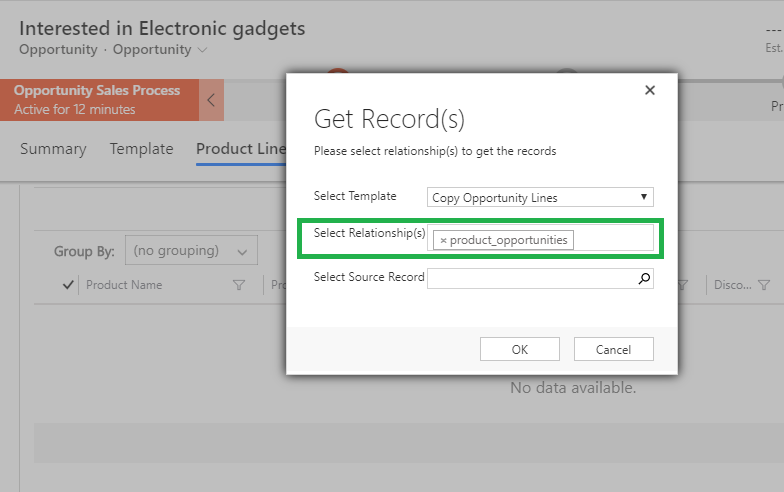
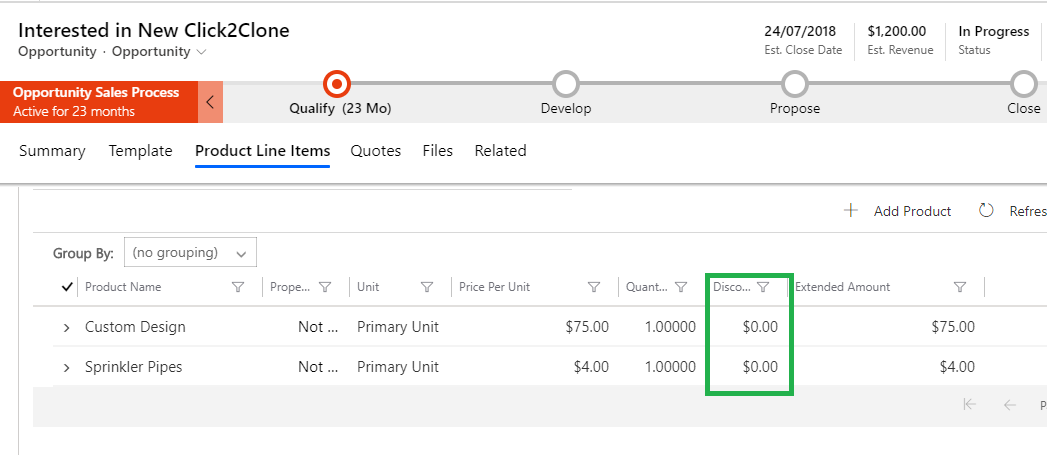
Can Click2Clone be configured to clone only the “Won” quote when multiple quotes are associated with an opportunity?
Opportunities often have multiple quotes, but only the “Won” one is relevant for downstream processes.
Definitely with Click2Clone, you can configure it to only clone “Won” quotes while ignoring “Lost” ones. This ensures your data stays clean and focused.
Can I clone custom entities?
Dynamics 365 CRM isn’t just about standard entities; most organizations rely on custom ones.
With Click2Clone, yes, custom entities are supported. Whether it’s a custom project table, policy table, or industry-specific entity, you can configure Click2Clone to replicate them seamlessly.
How can I configure Click2Clone to prevent certain fields on child records from being copied?
Sometimes you want related records cloned—but not every single field. For example, maybe you don’t want “DiscountAmount” or “DiscountPercentage” fields copied.
Click2Clone’sField-level configuration lets you exclude specific fields during cloning. This gives you full control over what data moves and what doesn’t.
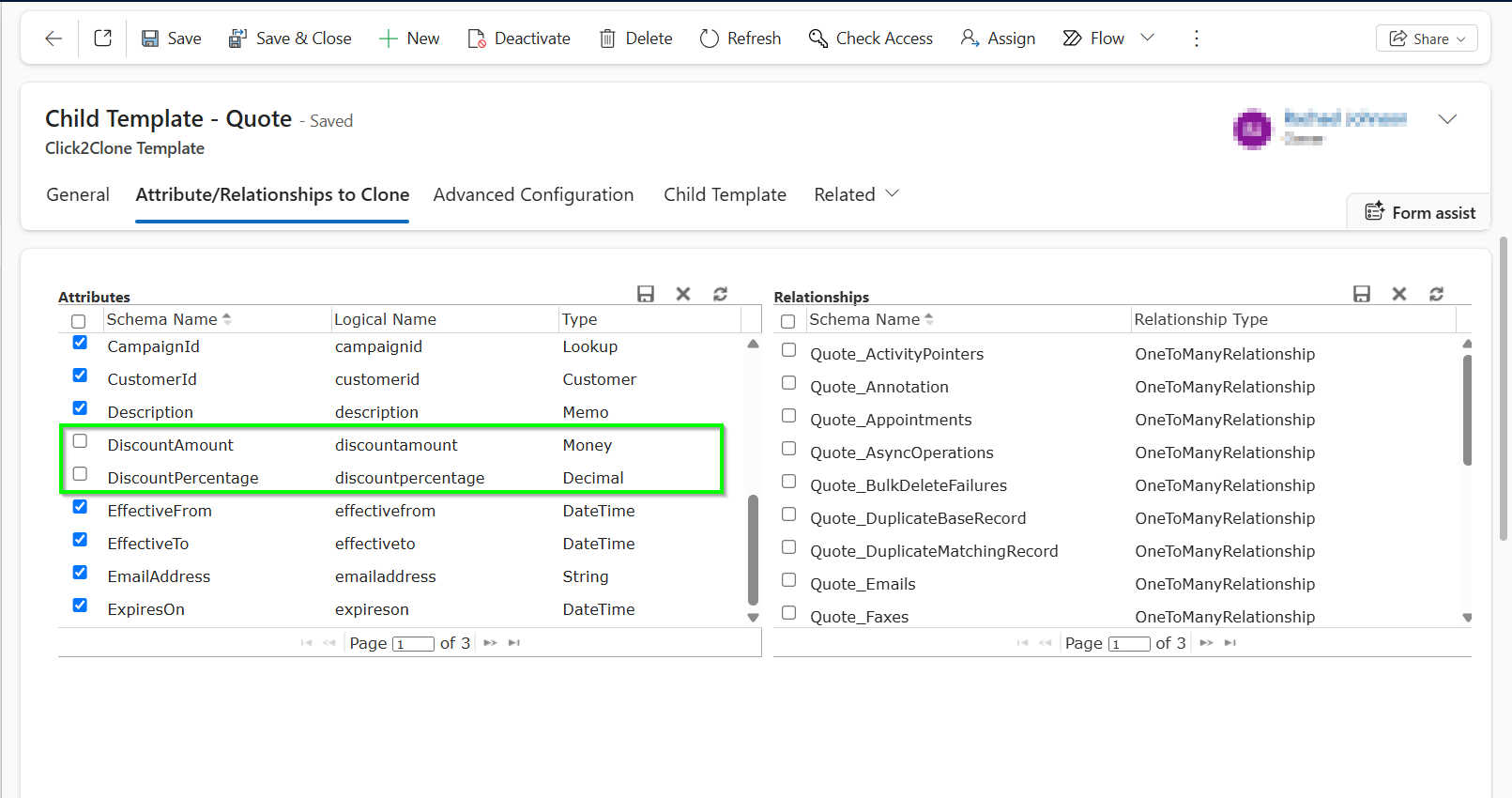
Real-Life Scenarios Where Click2Clone Saves Time
Let’s bring these FAQs to life with real scenarios:
- Sales Teams: Clone a “Won” Quote with all its line items but skip the “Lost” ones. Reuse quote details for new opportunities without starting from scratch.
- Customer Service: Create a new Case from a template Case with child records excluded to avoid clutter.
- Admins & Consultants: Clone custom entities with precise rules, ensuring only required fields and related records are copied.
Every role in Dynamics 365 CRM benefits differently, but the outcome is the same: less manual work, fewer errors, and faster processes.
How Click2Clone Simplifies Cloning in Dynamics 365 CRM
Click2Clone isn’t just a copy tool—it’s a smart cloning assistant for Dynamics 365 CRM. Here’s a quick look at how it makes your life easier:
- Open in new window for multitasking.
- Team-level role assignment for easy management.
- Condition-based cloning (e.g., only active records).
- Latest record cloning for accuracy.
- Independent quote details cloning for flexibility.
- Won quote-only cloning for sales relevance.
- Custom entity support for industry-specific needs.
- Field exclusions for precise control.
To Conclude,
Record cloning in Dynamics 365 CRM doesn’t have to be frustrating. With Click2Clone, you can tailor cloning to match your exact needs, whether that’s copying only active records, cloning custom entities, or skipping unnecessary fields.
The result? Faster workflows, fewer mistakes, and more productive teams.
Try Click2Clone for Dynamics 365 CRM with a 15-day free trial, available on our website or Microsoft AppSource, and effortlessly clone client, loan, and investment records.
Have a question or prefer a guided walkthrough? Contact us at crm@inogic.com to book a personalized demo and get expert guidance today!