From the Microsoft Dynamics 365 Business Central blogs: Importing data; Teams integration; Deleting posted documents; D365BC events
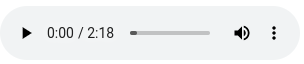
FREE Membership Required to View Full Content:
Joining MSDynamicsWorld.com gives you free, unlimited access to news, analysis, white papers, case studies, product brochures, and more. You can also receive periodic email newsletters with the latest relevant articles and content updates.
Learn more about us here
In this week’s Dynamics 365 Business Central blog roundup:
- How to easily import data into Dynamics 365 Business Central
- How to integrate Microsoft Teams with Business Central
- Dynamics 365 Business Central: deleting posted documents including posted invoices and credit memos
- How to use D365 Business Central Business events to notify and trigger external systems
How to easily import data into Dynamics 365 Business Central
Writing on the Encore Business Solutions blog, Abhishek Jain explained how to use the configuration package to import data into Microsoft Dynamics 365 Business Central or modify existing records. Jain noted that one of the benefits of D365BC is that it offers the configuration package import tool out of the box. He stated that you can use the tool to create an import package that will then let you import data from Excel into any table in D365BC.
Jain stated that once the configuration package is set up, you will have Excel templates that you can use again and again to import data into D365BC. In his blog post, Jain discussed the areas in D365BC when you can use this import functionality, outlined step-by-step instructions on how to import data, and also included a video with the instructions.
How to integrate Microsoft Teams with Business Central
Writing on his blog, Alberto Soben noted that users of D365BC use Microsoft Teams every day. As such, his blog post focused on how users can easily exchange information between the two applications by using the D365BC app that's available in Teams to integrate with D365BC. He stated that users can install the app for free.
Soben began his post by explaining where to find the D365BC app in Teams, then he explained the steps you need to take to use it. Finally, Soben discussed now to share to Teams directly from D365BC.
When you click on the 'Share' button in a Business Central page (can be a list or card), you will find a Teams icon with 'Share to Teams' on it. You can share with any person, group, or channel of your organization.
Dynamics 365 Business Central: deleting posted documents including posted invoices and credit memos
FREE Membership Required to View Full Content:
Joining MSDynamicsWorld.com gives you free, unlimited access to news, analysis, white papers, case studies, product brochures, and more. You can also receive periodic email newsletters with the latest relevant articles and content updates.
Learn more about us here
or
login
FREE Membership Required to View Full Content:
Joining MSDynamicsWorld.com gives you free, unlimited access to news, analysis, white papers, case studies, product brochures, and more. You can also receive periodic email newsletters with the latest relevant articles and content updates.
Learn more about us here