From the Microsoft Dynamics 365 Finance and Operations Blogs: DocuRef; Power Automate process mining; Updates for manufacturers; Correct time zone
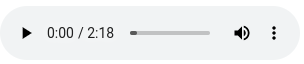
FREE Membership Required to View Full Content:
Joining MSDynamicsWorld.com gives you free, unlimited access to news, analysis, white papers, case studies, product brochures, and more. You can also receive periodic email newsletters with the latest relevant articles and content updates.
Learn more about us here
In this week’s Dynamics 365 Finance and Operations blog roundup:
- Why does DocuRef have two CompanyId fields?
- The Finance and Operations twist on Power Automate process mining – getting started
- What’s new for manufacturers in Dynamics 365 Finance & Operations 2023 release wave 2
- Setting the correct time zone for service accounts
Why does DocuRef have two CompanyId fields?
Writing on the Docentric blog, Slobodan Vucicevic stated that from a user's perspective adding file attachments to a record in Microsoft Dynamics 365 Finance and Operations is a straightforward process. He pointed out that all a user has to do is click on the paper clip icon, select the file for the attachment, and the attachment is added to the record.
He stated that when a developer starts creating customizations, you would probably think that was also logical and straightforward. However, when you begin to add or select attachments, you discover two CompanyId fields in the DocuRef table, which Vucicevic pointed out can be a bit weird.
Vucicevic noted that to clear up this confusion, users likely head straight to Google but it's not easy to find information about which field you should use to store or get attachments correctly. So to help users out, Vucicevic wrote a blog post describing the difference between ActualCompanyId and RefCompanyId fields and how D365FO stores references to the legal entity.
He noted that understanding the difference will enable you to easily create a customization to add or select attachments in the right way in your D365FO environment.
The Finance and Operations twist on Power Automate process mining – create new process with event log
On his Dynamicspedia blog, André Arnaud De Calavon stated that recently he wrote a blog post about how to get started with process mining. In this post, he explained how to create a new process using an event log data file.
Before you can create a new process, you would need to have an event log file. An event log contains at least a Case-ID, an Activity, and a Timestamp. It can have more attributes for more in-depth analysis and filtering.
Arnaud De Calavon then provided detailed instructions to help you use an event log data file to create a new process.
He noted that in his next post, he will elaborate on the data requirements of an event log file and show what happens with the minimum or more attributes. In future blogs, he plans to write about the process mining integration that is available in Dynamics 365 Supply Chain Management as well as how to create event logs from D365FO transactional data
What’s new for manufacturers in Dynamics 365 Finance & Operations 2023 release wave 2
FREE Membership Required to View Full Content:
Joining MSDynamicsWorld.com gives you free, unlimited access to news, analysis, white papers, case studies, product brochures, and more. You can also receive periodic email newsletters with the latest relevant articles and content updates.
Learn more about us here