Using Microsoft Flow to allocate Outlook meetings on the schedule board in Dynamics 365 Project Service Automation
Often there are team members who need to set up allocations on the schedule board in Dynamics 365 Project Service Automation (PSA) directly as soon as they book an appointment or have a meeting invite. This can be important so that other members of the team know right away when someone is scheduled, avoiding the risk of overbooking. In this article, I'll detail the steps to mitigate this risk using Flow and support an essentially limited number of users.
Mitigation
Though there is an out of the box solution for marking an appointment in the Outlook calendar from the schedule board the reverse isn't possible OOB. Flow helped me here. I created a flow between the bookable resource booking entity and the Outlook entity.
1. Login to https://portal.office.com with your credentials.
2. Click on Flow as shown in below image
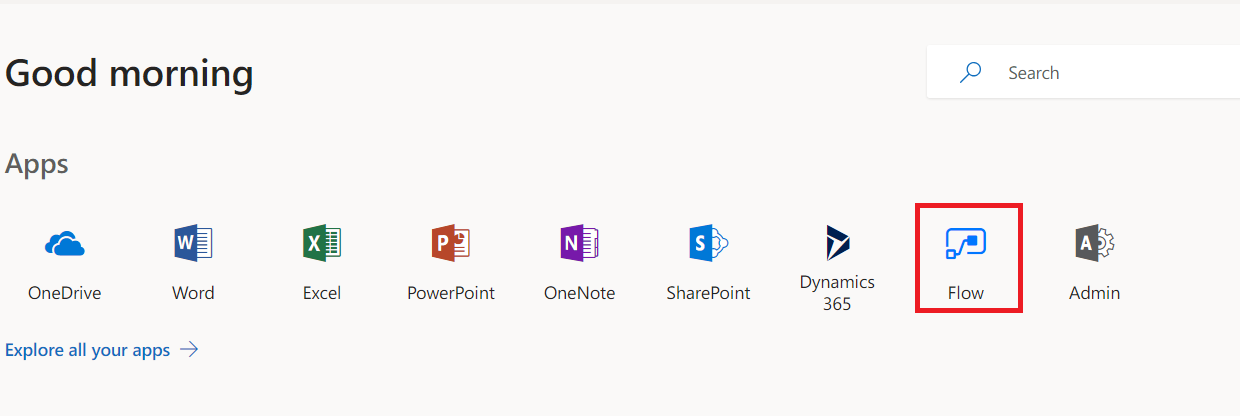
3. This will take you to the portal where you can mange and create all your Flows:
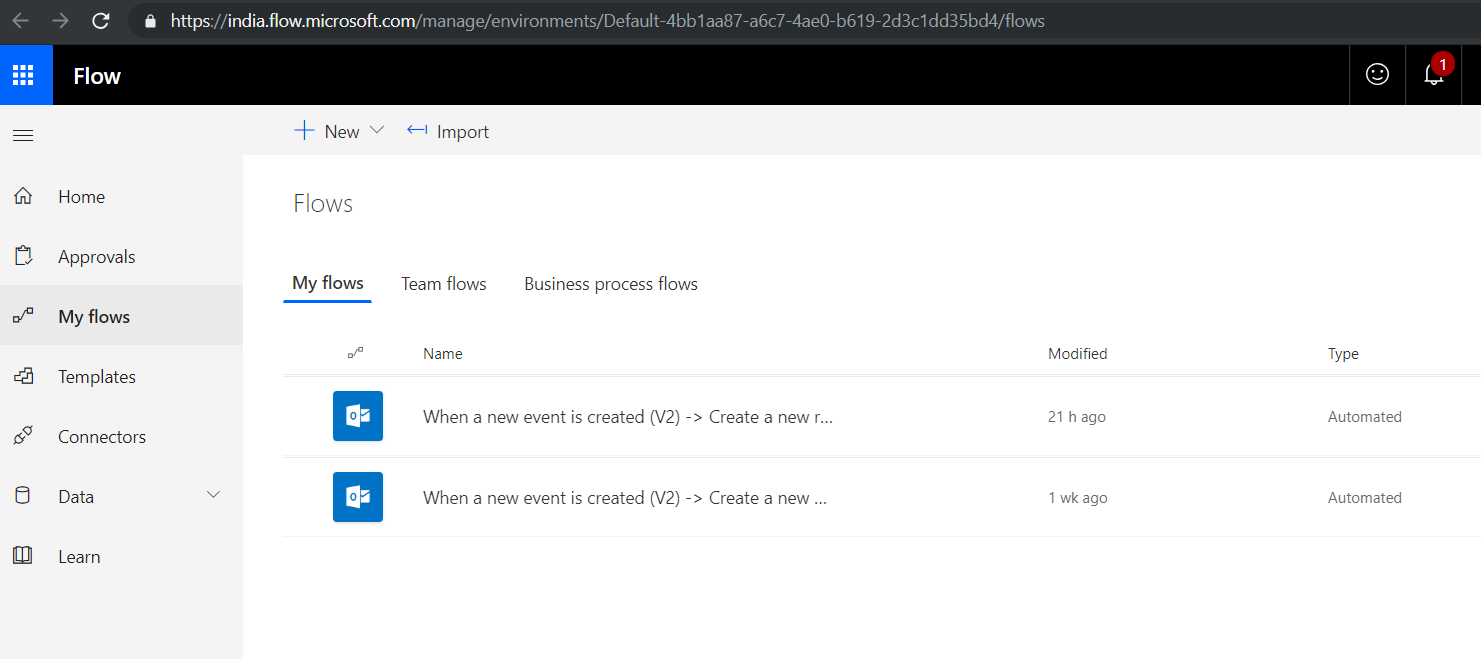
4. Click on "+New."
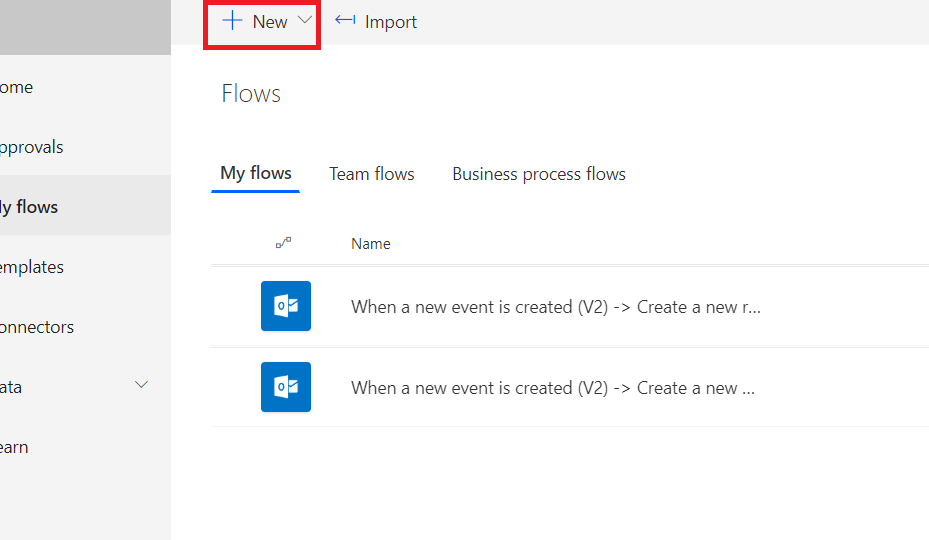
5. Click on create from blank.
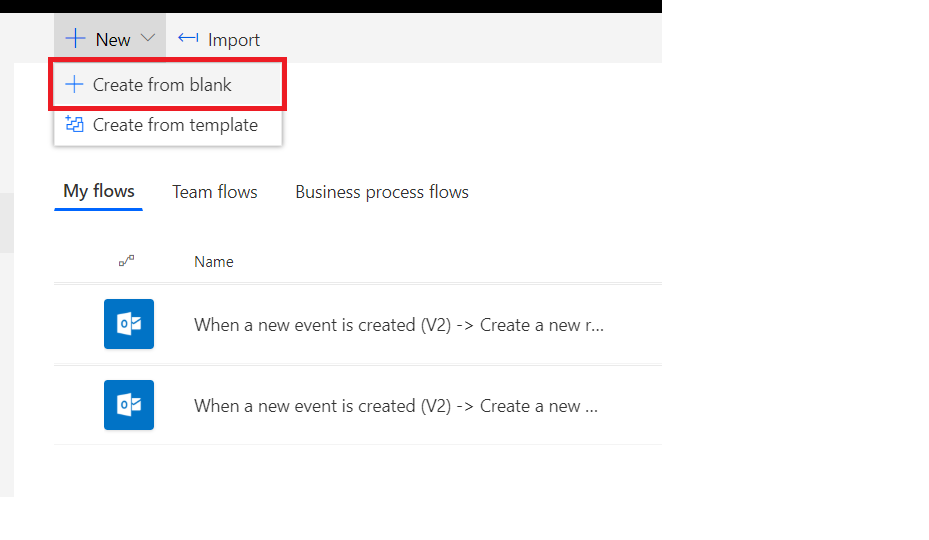
6. Click again on create from blank.
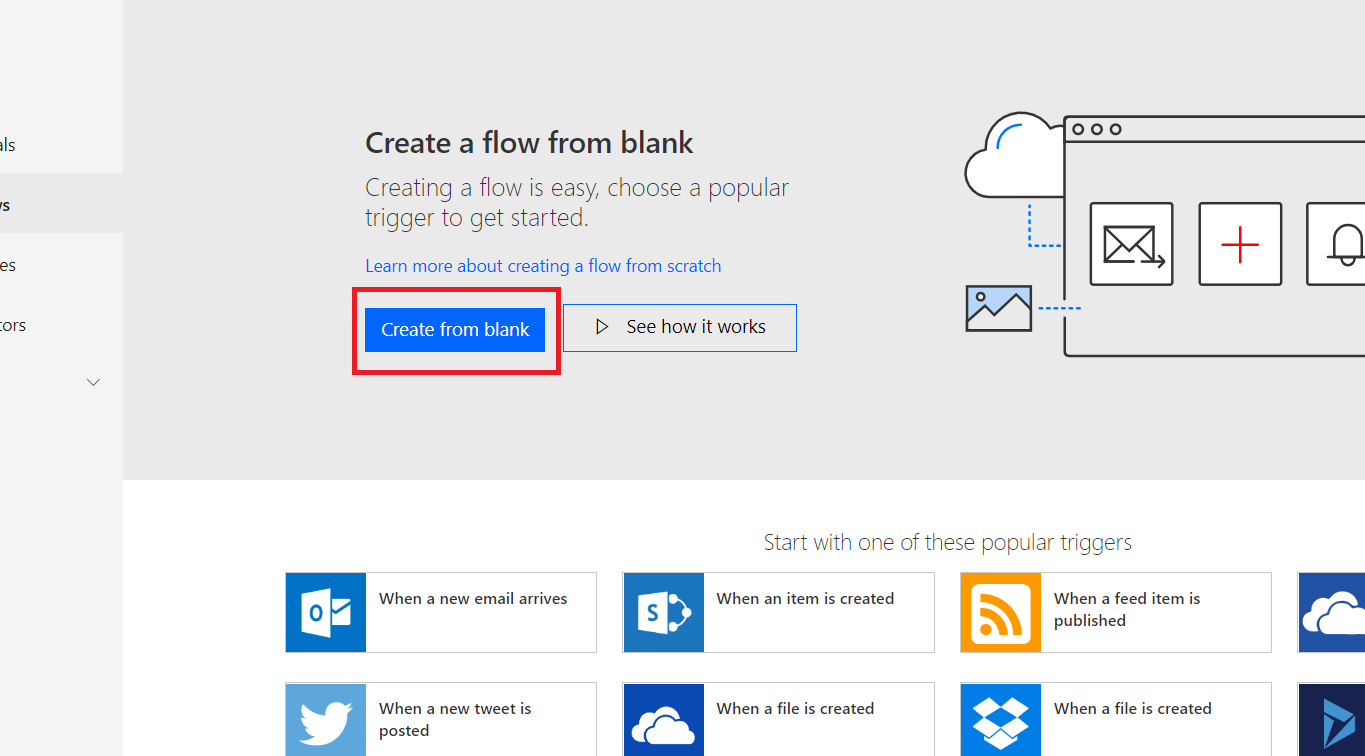
7. Select the Outlook connector by searching the Outlook 365 Connector in the search box as show in the image below.
FREE Membership Required to View Full Content:
Joining MSDynamicsWorld.com gives you free, unlimited access to news, analysis, white papers, case studies, product brochures, and more. You can also receive periodic email newsletters with the latest relevant articles and content updates.
Learn more about us here