Getting the price right: Posting time entries for approval in Microsoft Dynamics 365 Project Service Automation
Microsoft Dynamics 365 Project Service Automation demands a nearly perfect configuration to get the results you want. For a long time, my accounting team has complained that when actuals are created for a PSA project, they pop up with zero value. In a bid to resolve the issue, I checked a few things:
- Does the project having a currency tagged to it?
- Is there a project price list?
- Is there a resourcing unit to tag the resource to?
- Within the approval tab, is there a changeable role submitted for the resource?
To my surprise, everything seemed correct. Out of curiosity I dug in one more step and that's where I found the issue.
Resolving the issue
Step 1: I navigated to D365 PSA-->resources. Search for the resource assigned for that project.
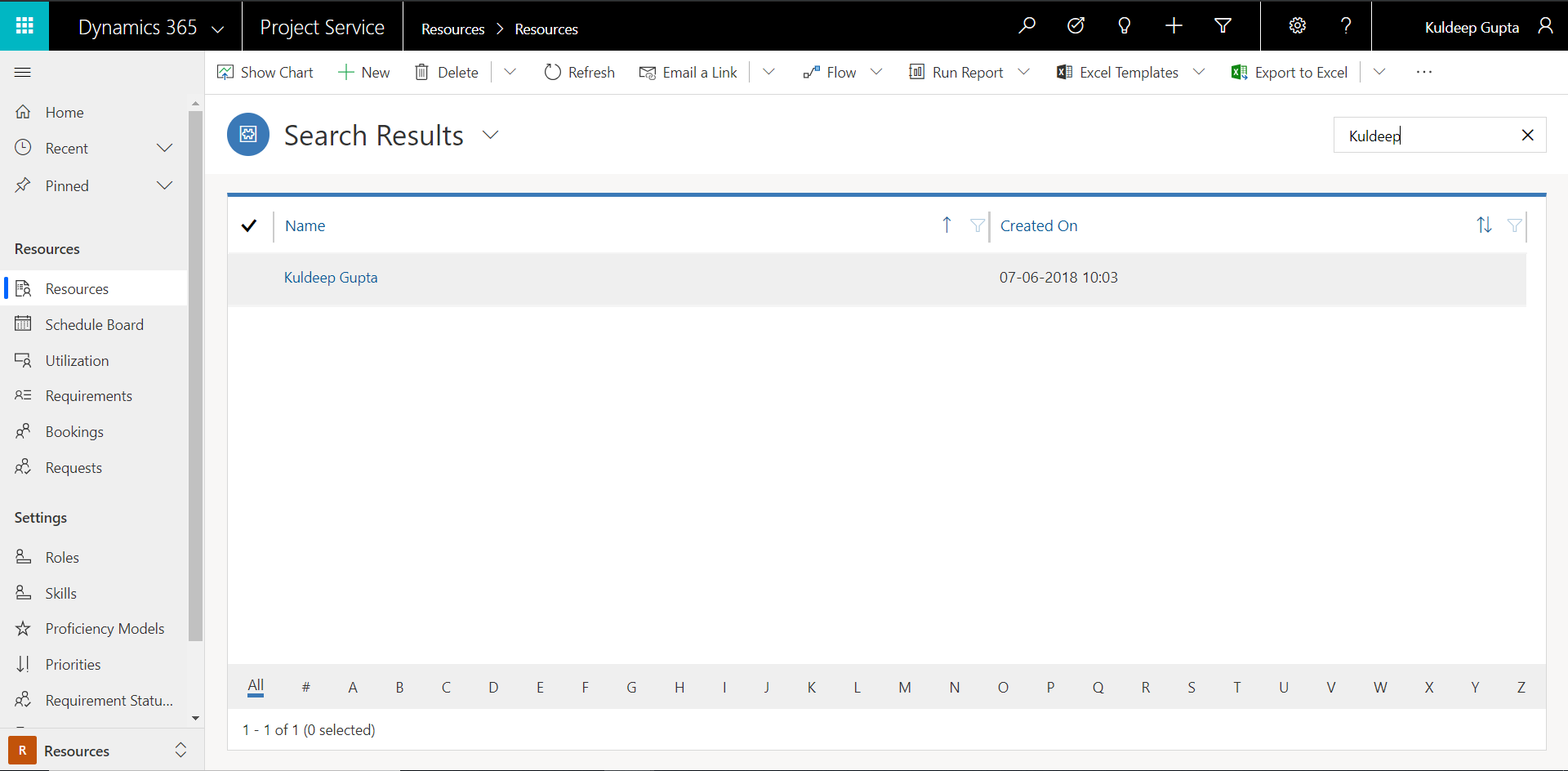
Step 2: Open the resource by clicking on it and then navigate to the scheduling tab.
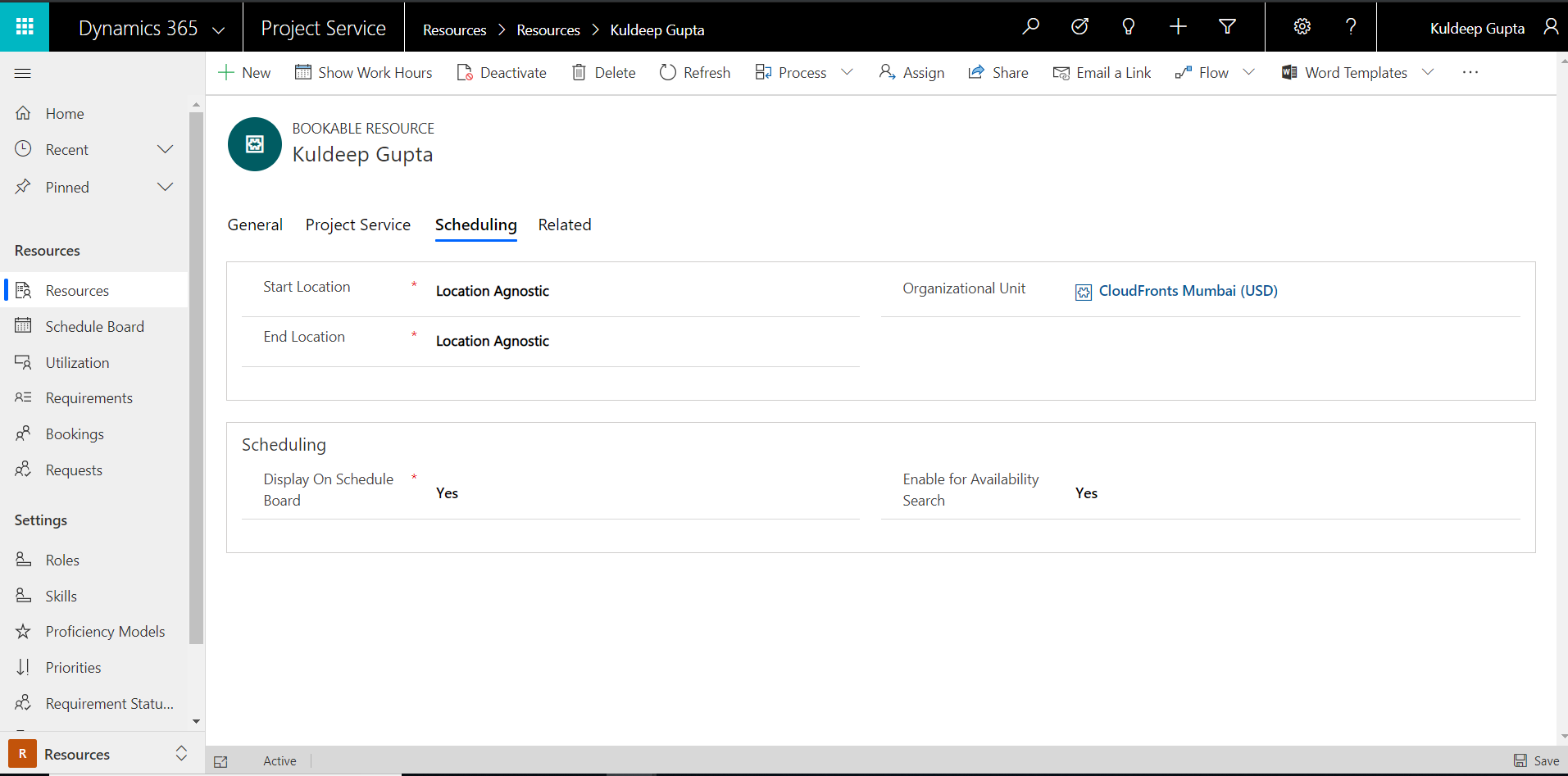
Step 3: Make a note of the organizational unit mentioned for the resource. In this case it was CloudFronts Mumbai (USD).
FREE Membership Required to View Full Content:
Joining MSDynamicsWorld.com gives you free, unlimited access to news, analysis, white papers, case studies, product brochures, and more. You can also receive periodic email newsletters with the latest relevant articles and content updates.
Learn more about us here